





| Amicus | |
| Suspending Sales | |
| See Also Submit feedback on this topic | |
| Transactions > How to Make a Sale Using the Fast Sales Screen > Suspending Sales |
Glossary Item Box
As in any retail environment, sales may need to be suspended for a variety of reasons. NBS Amicus allows you to suspend sales so that they can be processed at a later time. This gives your sales staff greater flexibility in meeting your customers needs. Suspended sales are saved by Amicus and are able to be retrieved and processed at a later time. The figure below shows where the Suspend Sale button is located on the Enter Sale screen.
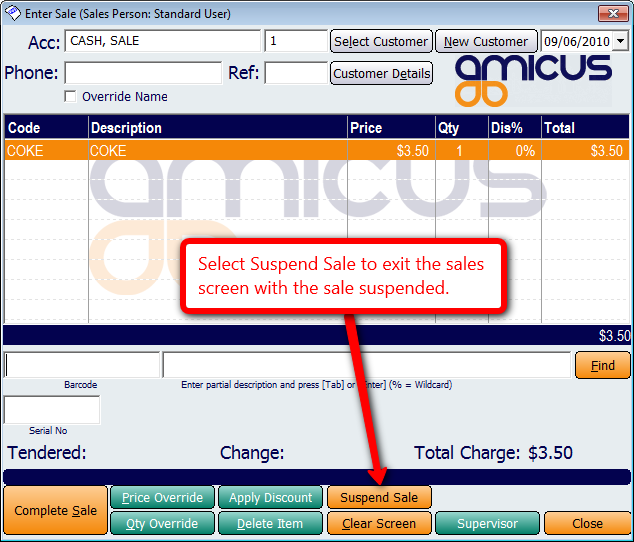
Figure : Suspending a Sale
Note: The Suspend Sale button can also be found on the Full Screen Fast Sales (Touch screen) as well as the Enter Invoice Sale screen.
Once a sale has been suspended, the sales screen will close. When the sales screen is re-opened the Select Suspended Sale dialogue will appear.
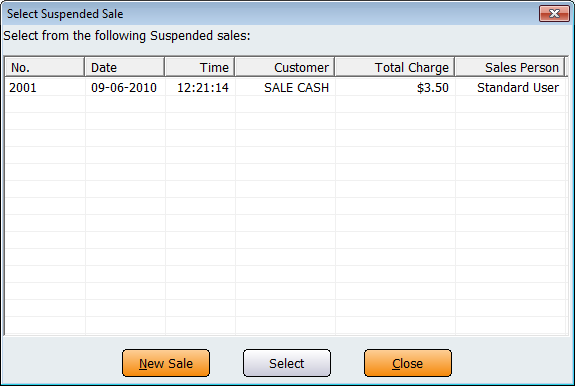
Figure : Select Suspended Sale
The Select Suspended Sale screen contains a list of all the suspended sales on the database. The fields on this screen assist you in easily finding your customers suspended sale. These fields are: the sale No, the Date of the sale, the Time that the sale took place, the Customers name, the Total Charge, and the Sales Person who suspended the order.
If there is a new sale that needs to be processed then click on the New Sale button. This will then open up the sales screen where the new sale can be processed. To bring up the suspended sale click on the suspended sale from the list and then click the Select button. This will populate the sales screen with the suspended sales information. Click on the Close button to exit the Select Suspended Sales dialogue.
Suspended Sales Docket
Amicus also allows you to print out a docket each time a sale is suspended. The docket will be printed out to the configured strip printer and it contains a barcode that, when scanned, populates the sales screen with the items contained within the suspended sale. You will need to ensure that the Print suspended sale docket (strip printer only) checkbox is selected on the Sales tab within the Preferences for All Tills dialog to allow dockets to be printed for suspended sales.
When you need to populate the sales screen with the suspended sale simply scan the barcode (as you would a product) and process the sale as normal.