





| Amicus | |
| Calling a Course | |
| Submit feedback on this topic | |
| Modules & Other Devices > Other Devices > PDA > Smart Docket > Modifying an Open Order > Calling a Course |
Glossary Item Box
Courses can be requested when customers are ‘ready’ for a specific course.
To call a course:
-
Select the blue table to display the Place an Order screen with previously added items.
-
Select the required course. Only the items added for that course will be displayed in the Place an Order screen.
-
Select Actions to display the menu.
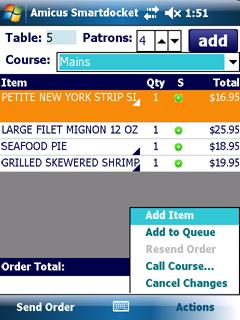
Figure : Mains course
-
Select Call Course.... A message will be sent to the configured area and displayed on the screen.
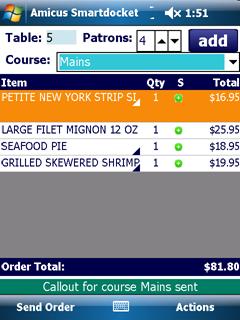
Figure : Callout for Mains course sent
Alternatively
A course can be called from the Choose Table screen:
-
Tap and hold the stylus on the required table to display a menu as shown in Figure 22.
-
Select Call Course..., to show the Choose Course To Call screen as in Figure 26.
-
Select the requested course from those listed.
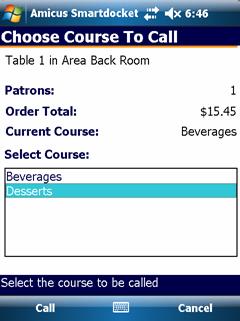
Figure : Choose Course To Call Screen
Patrons — The number of diners at the selected table.
Order Total — Displays the total of this order to date.
Current Course — Displays the course currently being served.
Select Course — A list of courses to select from.
Call — Select to call a highlighted course.
Cancel — Closes the Choose Course To Call screen and returns to the Choose Table screen.
- Select Call. A message will be sent to the configuration area, the Choose Table screen and the will be displayed along with the message.
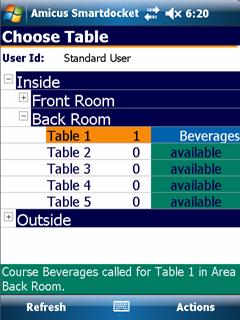
Figure : Callout for Beverages to be sent to Table 1