





| Amicus | |
| Redeeming Vouchers | |
| See Also Submit feedback on this topic | |
| Key Areas > Customers > Voucher Management > Redeeming Vouchers |
Glossary Item Box
Amicus allows you to create vouchers for customers who have been loyal to your business based on the loyalty points accumulated from the purchasing of products. Vouchers can only be redeemed if they have been created using the Customer Loyalty Vouchers Wizard. To redeem a voucher type Voucher in the Barcode field from the sales screen.
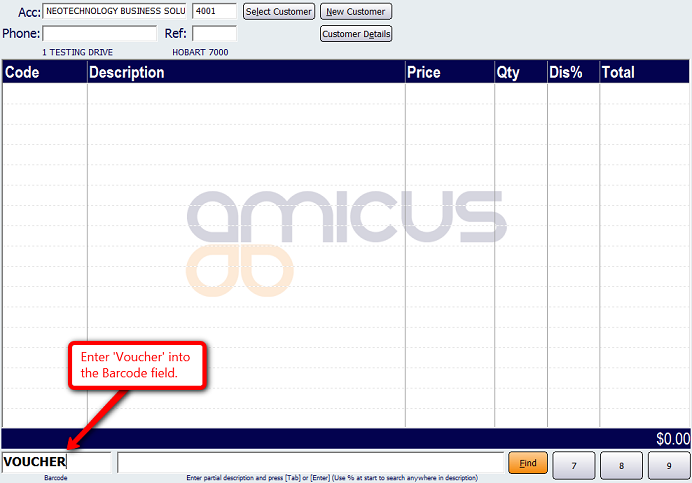
Doing this will bring up the Allocate Voucher screen.
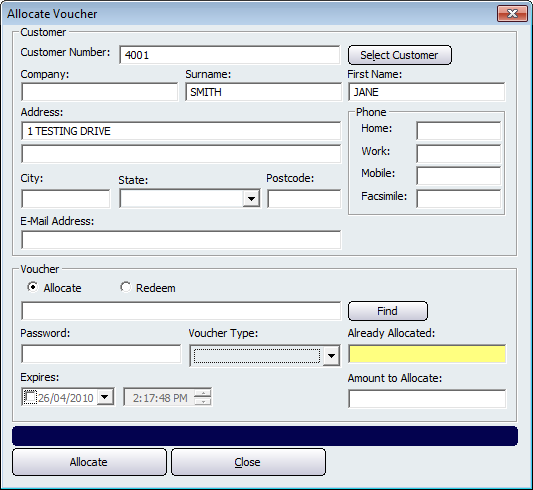
Click on the Redeem box to bring up the Redeem Voucher screen.
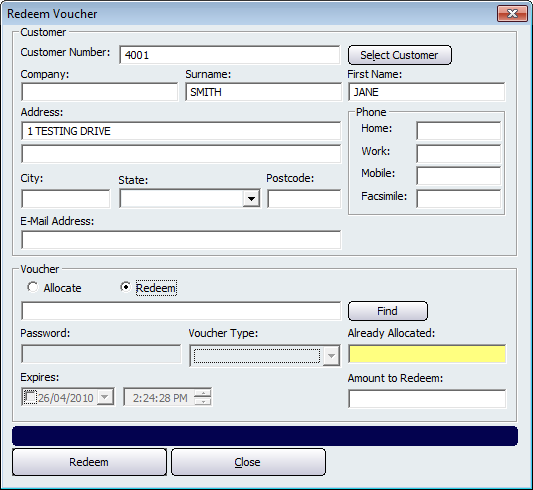
Ensure that the customers details are selected by clicking on the Select Customer button. This will then bring up a screen displaying all of the customers in your database. Select the customer redeeming the voucher and then click on the Select button. This will then populate the screen with the customers details. To allocate the voucher click on the Find button and this will open up a screen displaying all of the vouchers that have been created.
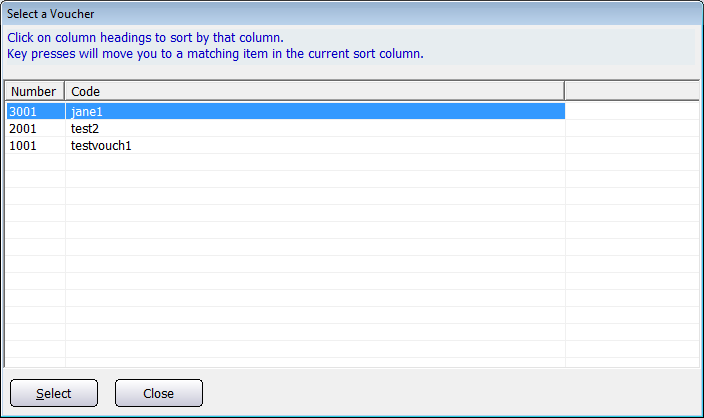
Select the voucher being redeemed and then click on the Select button (in this case jane1 voucher is selected). Doing this will populate the Redeem Voucher screen with the vouchers information.
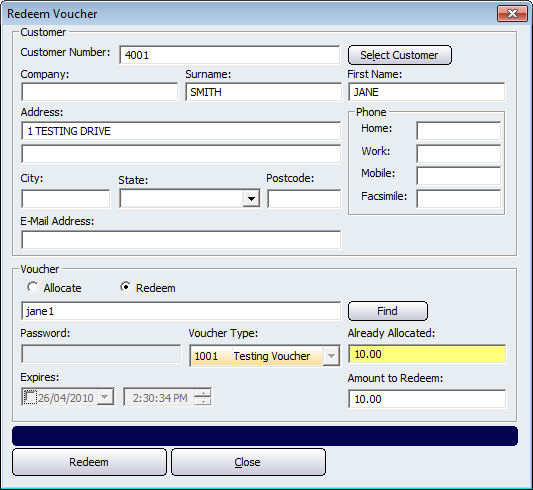
Once you have done this click on the Redeem button for the voucher to be redeemed. This will then be used on the sale discounting $10 of the sale.
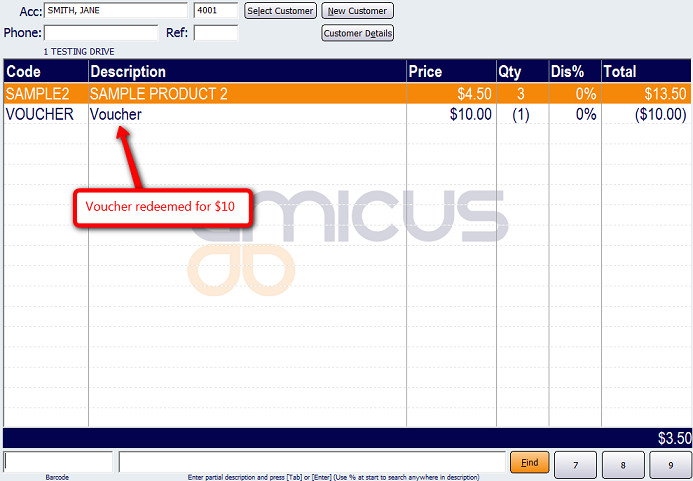
An end to end example of a customer accruing sales, then being awarded a voucher, and then redeeming a voucher can be found on the Customer Loyalty Example page.