





| Amicus | |
| Fuel Shifts | |
| See Also Submit feedback on this topic | |
| Modules & Other Devices > Modules > Fuel Module > Fuel Shifts |
Glossary Item Box
NBS Amicus Fuel includes the ability to monitor and report on the flow of wet stock to all tanks, pumps and hoses. The process of a fuel shift ties with the shifts of your staff. Each time a staff member begins a shift, the tank and pump fuel volume is stored and logged. At the end of their shift they again take another set of readings to update the differences between the starting fuel volume and the fuel volume at the end of the shift.
To access the Fuel Shift screen, click on Fuel Module from the Amicus Toolbar and then click on Fuel Shift.
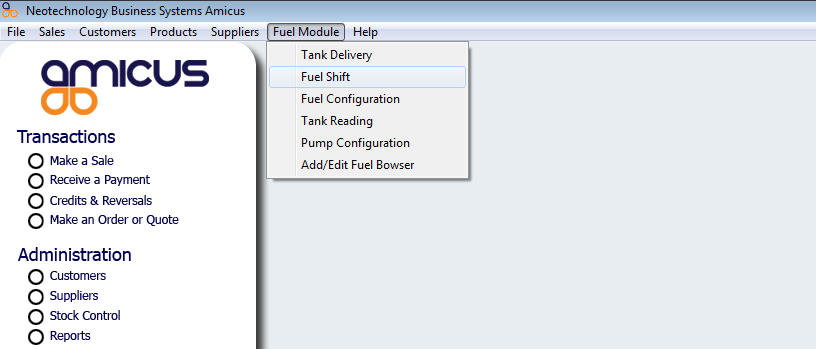
Figure : Fuel Shift Navigation
Adding a Fuel Shift button to the Product Pad
You can also configure Fuel Shifts to be accessed via a button on the product pad. To do this click on File > Maintenance > Product Pad > Manage Product Pad Pages and select the page on which the Fuel Shift button will be located and then press Edit Items. Click on the Key Maps button and then select Fuel Shift from the KeyMap list (as shown below) and click on the Add Selected button to add it to the selected page. Save the changes and then exit the screen.
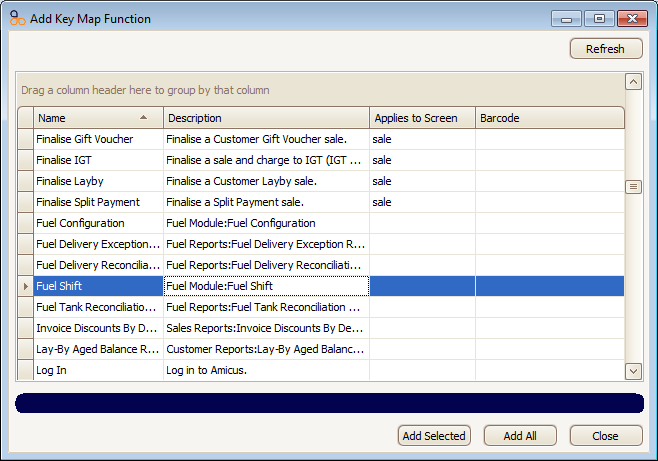
Figure : Adding Fuel Shift KeyMap to the Product Pad
Assigning Fuel Shift to a KeyMap
The Fuel Shift dialog can also be configured to be opened every time a specific keyboard key is pressed. To do this click on File > Preferences > This Register and then click on the Manage Mappings button. Select Fuel Module: Fuel Shift from the Assigned Function section and select a key that, when pressed, will open up the Fuel Shift dialog. The screen shot below shows that Function Key 5 (F5) is mapped to open the Fuel Shift dialog every time it is pressed.
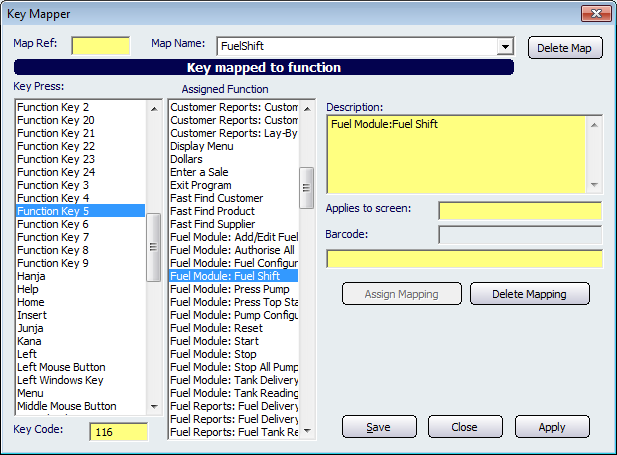
Figure : Assigning a KeyMap to the Fuel Shift dialog