





| Amicus | |
| Reversing A Customer Payment With EFTPOS | |
| See Also Submit feedback on this topic | |
Glossary Item Box
Amicus allows you to reverse customer payments by using EFTPOS as a reversal method. To reverse a payment with EFTPOS click on Sales from the Amicus Toolbar and then click on Reverse Payment. Alternatively, click on Credits & Reversals from the Transactions Menu and click on Reverse Payment.
Doing either of these options will open up the Reverse Payment Screen (See Reversing a Customer Payment for more information). Once you are on this screen click on the Reverse Payment button and select the EFTPOS Refund option.
NOTE: this cannot be undone. If the original sale was made with EFTPOS you only make a reverse payment into either Cash, EFTPOS or Account Credit.
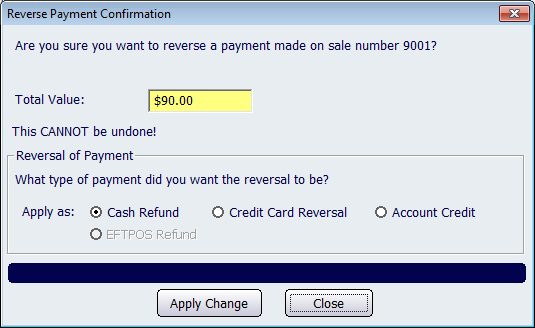
Figure : Reverse Payment Confirmation dialogue
Click Apply Changes to continue.