





| Amicus | |
| Add Pages to Product Pad | |
| See Also Submit feedback on this topic | |
| Configuration and Maintenance > Managing Product Pad Pages > Edit Items in Product Pad Page > Add Pages to Product Pad |
Glossary Item Box
You are able to add any of your product pad pages to your product pad by clicking on Edit items from the Managing Product Pad Pages screen and then click on Pages. Once you do this the Add Product Pad Page screen will appear.
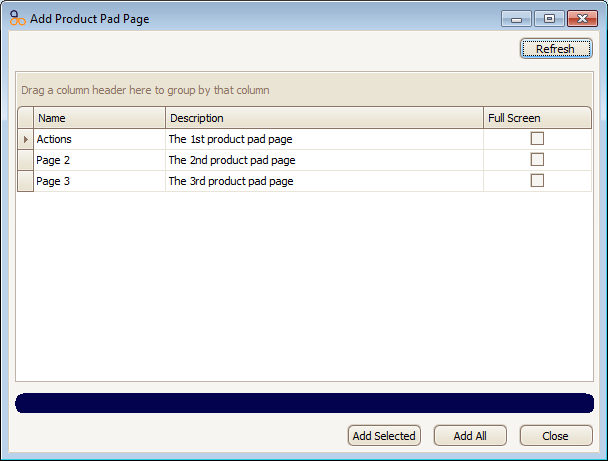
The screen will be populated will all the product pad pages that have been created. To add a page to the product pad click on the page you want to go on the product pad and then click on the Add Selected button. Alternatively you can add all of the pages to the product pad by clicking on the Add All button.
You also have the option of choosing whether you want the page to open up in full screen when it is pressed on the product pad. To do this click on the Full Screen checkbox, if the full screen box has a tick in it then that page will open up in full screen when it is pressed. To remove the tick from the full screen box click on it again.
Click on the Close button to close the Add Product Pad Page screen.
Amicus Administration User GuideManaging Product Pad Pages