





| Amicus | |
| Account | |
| See Also Submit feedback on this topic | |
| Amicus PDA > Features of NBS Amicus PDA > Sale > Account |
Glossary Item Box
To add a customers account to the sale, tap the Account tab.
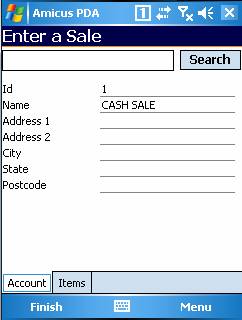
Figure : Enter a Sale Account Tab
Enter a customer ID or name and tap Search. The form will populate with the customers details. Alternatively tap Search to open the Search for a Customer screen, refer to Customer.
Select the desired customer & tap Select in the Search for a Customer screen, the Account tab will be populated with the customer details.