





| Amicus | |
| Add and Edit Discounts | |
| See Also Submit feedback on this topic | |
| Configuration and Maintenance > Add and Edit Discounts |
Glossary Item Box
In the course of sales you may want to apply a discount to a purchase. Complex discounts and sales rules can be created using NBS Amicus's Pricing system. Simple discounts can be applied to individual products at the time of sale, i.e. if the selected product is 50% off, using the Add/Edit Sale Discount dialogue. This in creates a button on the sales screen to the easily apply the discount.
Sale Discounts
Open the Add/Edit Sale Discount dialogue, select Maintenance followed by Discounts then Add/Edit Sales Discounts from the File menu.
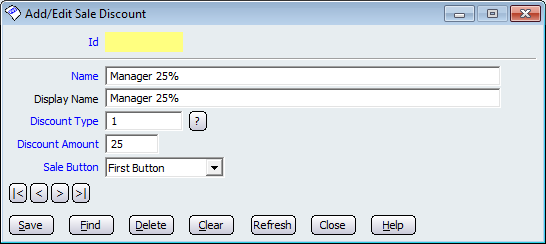
Figure : Add/Edit Sales Discount
Enter the Name of the discount, the button Display Name. Select the Discount Type, enter the Discount Amount as a percentage, i.e 50.00 = 50%. Select which Sale Button to map the discount to. Click save to apply the discount. These sale time discounts will place buttons on multiple areas within Amicus. It will add buttons to the Fast Sales Using a Touch Screen and well as the Meal Order Module Add Discount to menu item screen.
Discount Types
The discount type is used to aid the auditing and reporting of sales made using the discount.
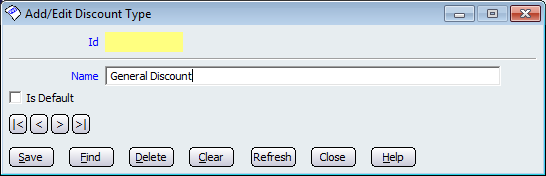
Figure : Add/Edit Discount Type
Open the Add/Edit Sale Discount dialogue, select Maintenance followed by Discounts then Add/Edit Discount Types from the File menu.
Enter the discount type Name. Check Is Default to make the selected discount type the first selected when applying discounts. Click the Save to apply the changes.
Other controls include < and >, allow you to respectively scroll forwards and backwards through the items on the screen one record at a time. To quickly find the first or last items record, click either the |< or >| key respectively. These buttons appear at the bottom of all Add/Edit dialog tabs providing access to all products, customers, suppliers, etc. ',event)">Navigational Arrows, Save, Find, Delete, Clear, Refresh, Close and Help.
Refer to Fast Sales Using a Touch Screen and Applying Discounts, Price Overrides and Quantity Overrides under How to Make a Sale Using the Fast Sales Screen for information on how to use the Discount Type and Sales Buttons.
Amicus Meal Order Table Service Module User GuideApply Discount to Items