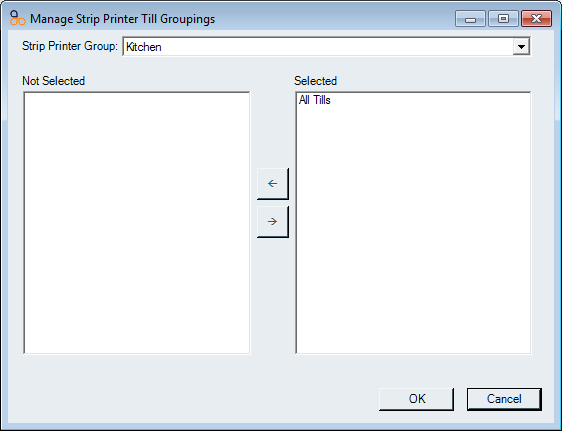| Amicus | |
| Manage Strip Printer Till Groupings | |
| See Also Submit feedback on this topic | |
| Configuration and Maintenance > Strip Printer Queue > Manage Strip Printer Till Groupings |
Glossary Item Box
The Manage Strip Printer Till Groupings dialog you to configure strip printer groups to link to selected till groups. To access the Manage Strip Printer Till Groupings screen, click on File from the Amicus Toolbar, select Maintenance then Strip Printer Queue and then click on Manage Strip Printer Till Groupings. Doing this will open up the following screen.
Figure : Manage Strip printer Till Groupings dialog
Select a Strip Printer Group, then a till group. Assign or unassign the selected till group by clicking the arrow buttons <- and ->. Refer to Add/Edit Till Groups for further details on creating till groups.
Details
Strip Printer Group—lists all the available strip printer groups.
Not Selected—lists all the Till groups which have not been assigned to the selected strip printer group.
Selected—lists all the Till groups which have been assigned to the selected strip printer group.
Click OK if you want to save the changes or click on Cancel to exit the screen.