





| Amicus | |
| Diagnostic Tool | |
| See Also Submit feedback on this topic | |
| Configuration & Maintenance > Maintenance > Miscellaneous Tasks > Diagnostic Tool |
Glossary Item Box
Introduction
The Diagnostic Tool is used to analyse issues that may occur rarely when running Amicus, that are outside Neotechnology's ability to control. It can be used in some cases to correct some common types of issues automatically without the need to contact Amicus support. If the issue cannot be fixed automatically, it provides important information to aid dealers in fixing the problem manually. If you encounter errors making or working with sales, payments or products, it is strongly advised to run the diagnostic tool before contacting support.
How To Access This Screen
You can access the diagnostic tool through the Amicus file menu under Help > Diagnostic Tool...
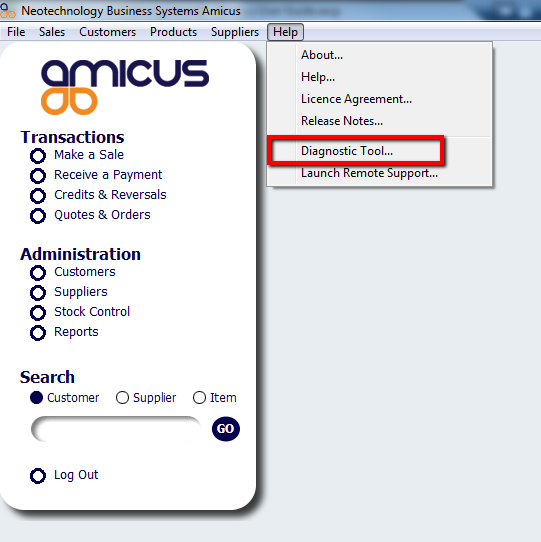
Figure : Accessing the diagnostic tool through the Amicus file menu
How To Use This Screen
Once the diagnostic tool is open, click the Run button to begin the analysis. The may take some time, depending on how large your Amicus system is. When analysis is complete, the tool will show which, if any, faults were found. If faults have been found, the Repair button becomes available. By default, all detected faults will be selected for repair. You may manually select specific faults if you wish, and use the Select All/None check box if multiple faults are found. Click Repair to allow Amicus to attempt to repair the selected faults.
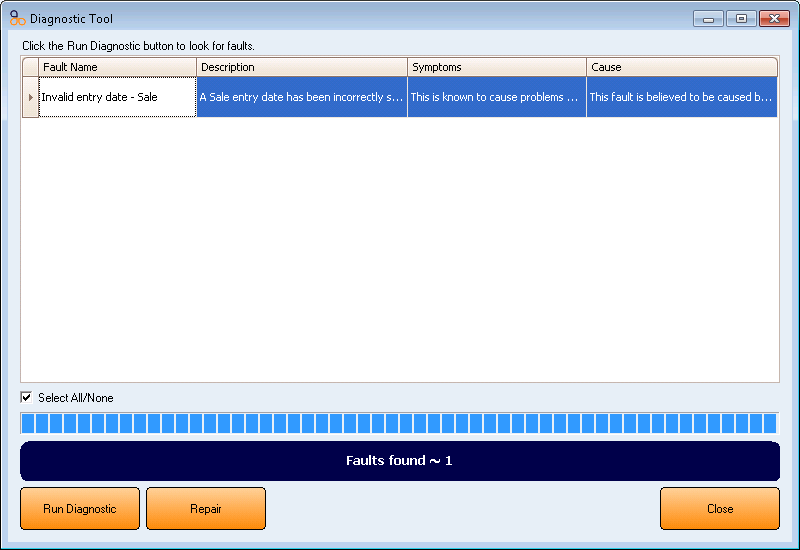
Figure : Diagnostic Tool showing a found fault
Configuration Requirements
-
None.
Additional Preferences / Information
-
None.