





| Amicus | |
| New | |
| See Also Submit feedback on this topic | |
| Amicus PDA > Features of NBS Amicus PDA > Customer Order > New |
Glossary Item Box
Tap New and Amicus PDA will display the Search for a Customer screen, see Customer for further details.
Select the desired customer & tap Select in the Search for a Customer screen, the order Summary tab in the customer order screen will be populated with the customer details.
Summary
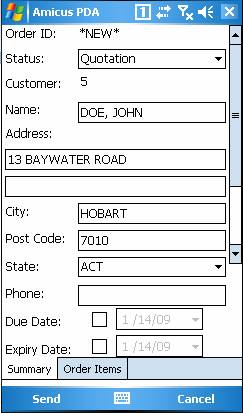
Figure : Customer Order - Summary tab
From this screen delivery details can be edited.
Select the status of the order. Either Quotation, Entry, Order or Picking.
If required, select the date the order is due and the date the order expires.
Order Items
Tap on the Order Items tab to view the list of items on this order and add/edit item on the order.
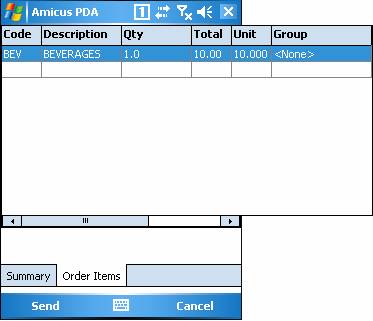
Figure : Customer Order - Order Items tab
Tap on the Code field and enter an item code, alternatively scan a barcode of a product, if the item exists it will add the item to the list & add one to the quantity, successive scans will up the quantity field. If the product does not exist in the database, the item will not populate the list & will have to be created, refer to Adding New Products.
Editable fields include Code, Quantity, Unit and Discount.