





| Amicus | |
| Managing Hires | |
| See Also Submit feedback on this topic | |
| Key Areas > Stock Control And Products > Stock Control > Product Hiring > Managing Hires |
Glossary Item Box
The Manage Hires screen offers a centralised point where you can manage and control the hires that have taken place at your business. To access the Manage Hires screen click on Products from the Amicus Toolbar and then click on Manage Hires. Doing this will open up the following screen.
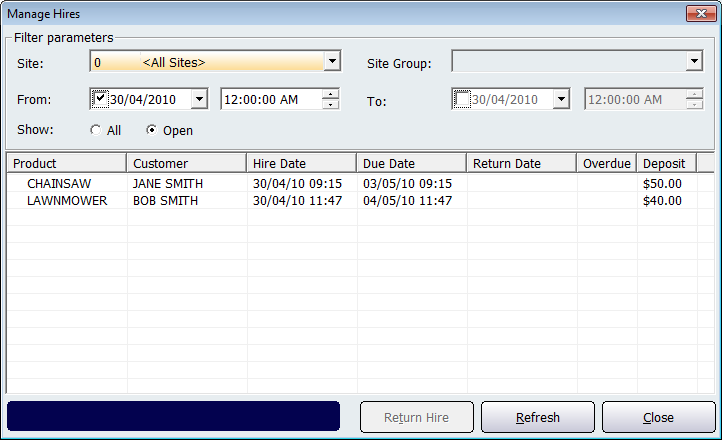
When you open this screen the table will automatically populate with any Open hire records that exist in your database. The Manage Hires screen has various Filter Parameters which allow you to configure which hire records you would like to display based on filters that you have set. The filtering options availible are: Site, Site Group, From, To, show All or only show Open records.
Once you have set your filters, click on the Refresh button to populate the screen with the hire records that match your filters. The fields that are in this table are: Product, Customer, Hire Date, Due Date, Return Date, Overdue, and
Money given during the processing of the hire to ensure that the product is returned in good condition.
',event)">Deposit.To return a product, click on the customer who has returned the product and then click on the Return Hire button. Doing this will bring up the Return Hire screen.
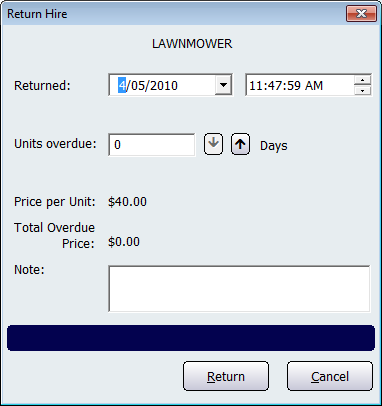
From this screen you can select the date and time at which the product was returned. If the product is returned after the due date then the Units overdue field will automatically populate with the amount of time the product is overdue (e.g. days, hours). Add any notes as required in the Note text field and then click on the Return button to set the product as being returned. This will then return you to back to the Hire Tab screen.
Click on the Close button to exit the Manage Hires screen.
Amicus Administration User GuideHire Tab
Products Hire Tab