





| Amicus | |
| Logins Tab | |
| See Also Submit feedback on this topic | |
| Key Areas > Customers > Customer Maintenance > Add and Edit Customers > Logins Tab |
Glossary Item Box
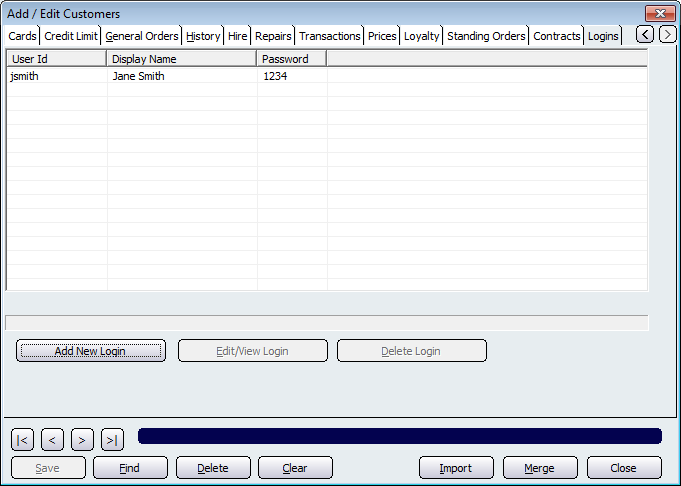
Figure : Logins information for a customer
The Logins tab provides you with the functionality to create user IDs and associated passwords for your customers so that they can access secure member services that your company provides. Each individual login consists of a User Id, a Display Name and a Password.
To create a new login for this customer, click Add New Login. When you do so, the Edit Customer Login screen, shown below, will be displayed.
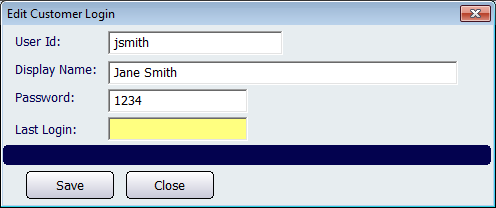
Figure : Create a new login or edit the details of an existing one
To create a new login you have to enter a unique User Id, a Display Name and a Password. The Last Login field is yellow because it is automatically populated by Amicus based on the last time the customer logged in and is therefore unable to be manually edited.
Once you have entered the relevant details onto the Edit Customer Login screen click on the Save button to save the changes and exit back to the Logins tab screen.
To change the details of an existing login, or to look at its details, select it from the list displayed on the Logins tab screen and click the Edit/View Login button.
To delete the details of an existing login, select it from the list displayed and click Delete Login.
Buttons to perform actions on the Logins tab includes; < and >, allow you to respectively scroll forwards and backwards through the items on the screen one record at a time. To quickly find the first or last items record, click either the |< or >| key respectively. These buttons appear at the bottom of all Add/Edit dialog tabs providing access to all products, customers, suppliers, etc. ',event)">Navigational Arrows, Save, Find, Delete, Clear, Import, Merge, Close.