





| Amicus | |
| Add and Edit Storage Location | |
| See Also Submit feedback on this topic | |
| Configuration and Maintenance > Add and Edit Storage Location |
Glossary Item Box
Aswell as your main point of sale, you may have a warehouse, bin or storage location containing extra stock or refrigerated items. NBS Amicus allows you to track where products are kept when not on the shelf by linking products to Storage Locations or Bins. To access the Add/Edit Storage Location or Bin screens click on File from the Amicus Toolbar, click on Maintenance and then select Storage Locations and click Add/Edit Storage Locations for the first screen below or click on Add/Edit Storage Location Types for the second screen on this page.
Storage Location or Bin
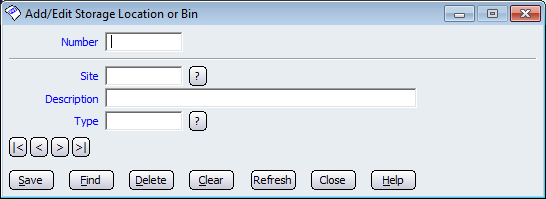
Figure : Record the details of storage bins for a particular site name
To add a new storage location or bin that is associated with this particular site, enter the details as requested on this screen. All of the fields are blue and this denotes that every field on this screen must be filled out before you can save the record. Therefore you need to enter information into the Site, Description, and Type fields and then click the Save button. The Number field will be automatically populated with a number by Amicus.
Storage Location Type
The type is used to distinguish between the storage types, this can mean a single storage location can have many types, i.e. cold store, underground tanks, garage, dry store, etc.
To add a Storage Location Type from the File option on the Toolbar menu, select Maintenance and Add/Edit Storage Location Type.
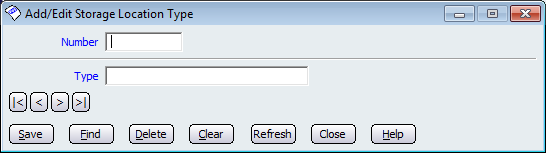
Figure : Record the storage location types.
Enter a name in the Type field and click Save. The identification number will be automatically generated by Amicus.
Button that perform actions on these screens include: < and >, allow you to respectively scroll forwards and backwards through the items on the screen one record at a time. To quickly find the first or last items record, click either the |< or >| key respectively. These buttons appear at the bottom of all Add/Edit dialog tabs providing access to all products, customers, suppliers, etc. ',event)">Navigational Arrows, Save, Find, Delete, Clear, Refresh, Close and Help.
Amicus Administration User GuideStock
Add and Edit Sites and Site Groups