





| Amicus | |
| Allocating Vouchers | |
| See Also Submit feedback on this topic | |
| Key Areas > Customers > Voucher Management > Allocating Vouchers |
Glossary Item Box
Customers within your database can be allocated vouchers that have been created using the Customer Loyalty Vouchers Wizard. To access the Allocate Vouchers screen enter Voucher into the Barcode field on the Amicus Sales Screen.
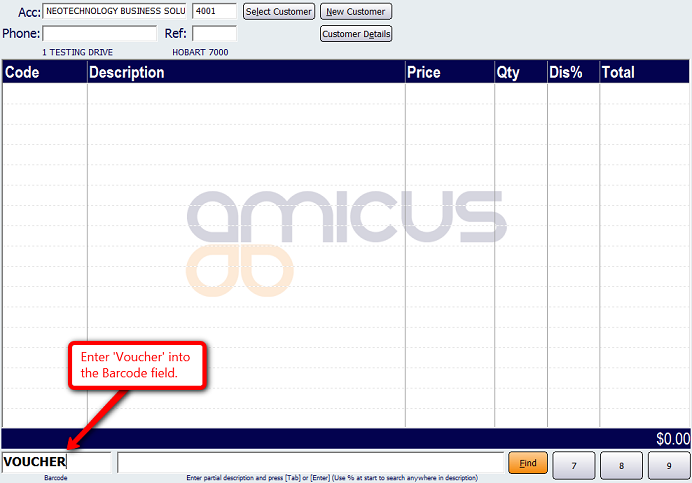
Doing this will bring up the Allocate Vouchers screen.
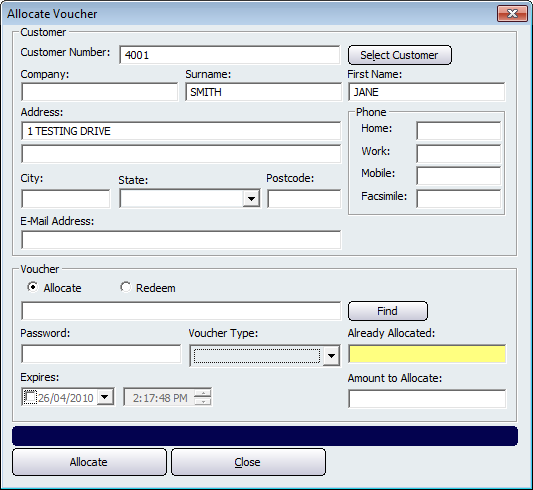
To allocate a voucher to a customer click on the Select Customer button. This will open up another screen with all of the customers on your database. Select the customer you want to allocate the voucher to and then click on the Select button. The next step is to find the voucher that you want to allocate to the customer. Click on the Find button to bring up a list of vouchers that have been created.
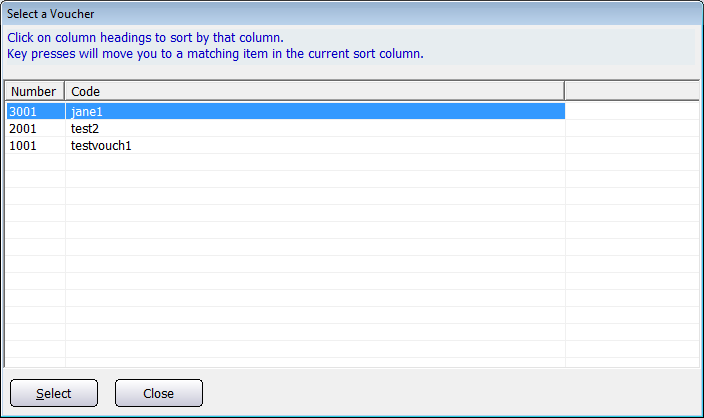
Select the voucher that is to be allocated to your customer and then click on the Select button. This will then populate the Allocate Vouchers screen with the details about the selected voucher.
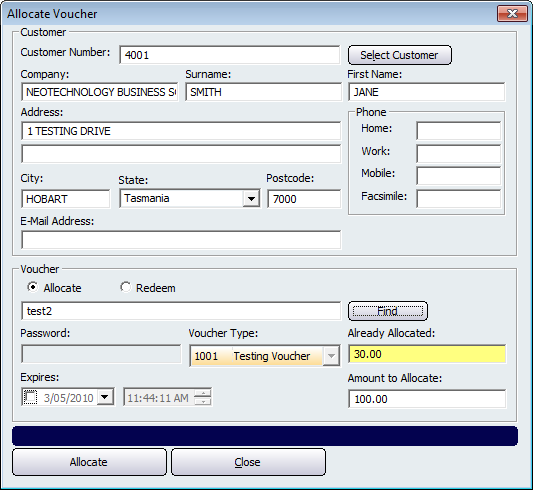
From this screen click on the Allocate button to allocate the voucher to the selected customer. This voucher can then be redeemed by the customer to discount the sale based on the value of the voucher.
Amicus Administration User GuideRedeeming Vouchers
Add and Edit Voucher Types
Customer Loyalty Vouchers Wizard