





| Amicus | |
| Add and Edit Resource Price Group | |
| See Also Submit feedback on this topic | |
| Modules & Other Devices > Modules > Bookings Module > Add and Edit Resource Price Group |
Glossary Item Box
The Add/Edit Resources Price Group screen is used to creating pricing for each of the resources that are availible to be booked. You can also setup the Duration for which that resource can be booked out for. To access the Add/Edit Resource Price Group screen click on Booking Module from the Amicus Toolbar and then click on Add/Edit Resource Price Group.
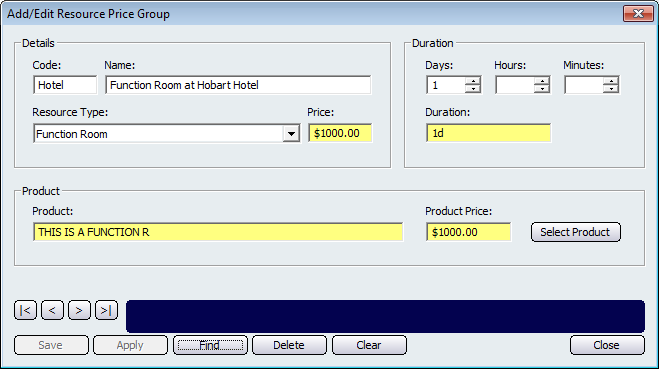
Give the Resource Price Group an appropriate Code and Name on the Details section of this screen. Click on the Resource Type dropdown list to select from the resource types within your database. Resource Types can be configured on the Add/Edit Resource Type screen. The duration section of this screen allows you to configure how long the resource can be booked for. In the above example the duration is set to 1 day. The product section of this screen is used to configure the price it costs for the resource when it is booked. Click on the Select Product to bring up the Add/Edit Products screen. From this screen you can either select the product being booked or you can add a new product that will be booked. Once you do this the Product and Product Price fields will automatically populate with the description of the product and the price of the product.
Other buttons that perform actions on the Add/Edit Resource Price Group screen includes: < and >, allow you to respectively scroll forwards and backwards through the items on the screen one record at a time. To quickly find the first or last items record, click either the |< or >| key respectively. These buttons appear at the bottom of all Add/Edit dialog tabs providing access to all products, customers, suppliers, etc. ',event)">Navigational Arrows, Save, Apply, Find, Delete, Clear, and Close.