





|
Amicus |
|
Credit Limit Tab |
|
See Also Submit feedback on this topic |
|
Key Areas > Customers > Customer Maintenance > Add and Edit Customers > Credit Limit Tab |
Glossary Item Box
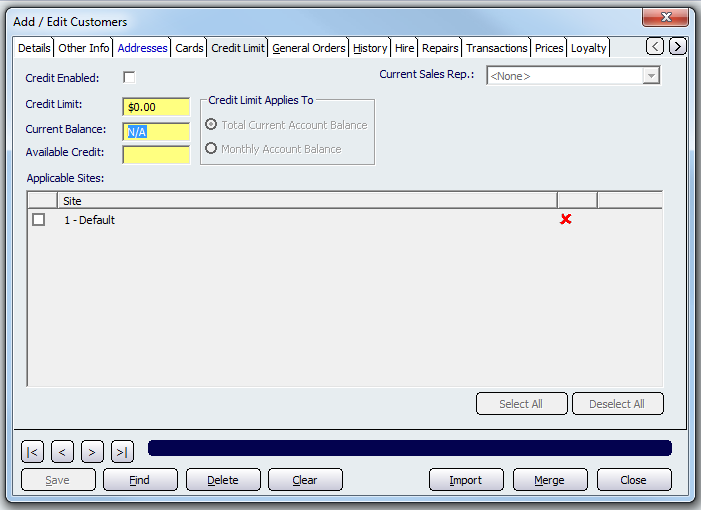
Figure : Credit Limit for a customer
The Credit Limit tab allows you to give your customers credit that can then be spent at a Site(s) of your choosing. This gives you greater control over which customers are allowed to have credit and the amount of credit the customer has.
The Credit Enabled checkbox determines if a customer is allowed credit.
The Credit Limit field sets the total amount of credit the customer can use within the selected sites. The Current Balance field displays how much credit the customer has used and is yellow because it is automatically populated by Amicus and therefore unable to be edited. The Available Credit field displays how much credit is remaining for the selected customer.
The radio buttons under Credit Limit Applies To section allows you to select the time frame in which the credit limit applies. Select the Total Current Account Balance checkbox to display the Current Balance total or select the Monthly Account Balance to display the Monthly Balance.
Select which sites the credit can be used at by checking the appropriate check box listed in Applicable Sites. A guide on how to setup Sites can be found on the Add/Edit Sites and Site Groups page. A green tick will appear next to the Site whenever it is selected whereas a red cross will appear when a site has not been selected. The credit can be applied to all sites or none by clicking on either the Select All or Deselect All buttons.
Buttons that perform actions on the Credit Limit tab includes; Navigational Arrows, Save, Find, Delete, Clear, Import, Merge, Close.