





| Amicus | |
| History | |
| See Also Submit feedback on this topic | |
| Key Areas > Stock Control And Products > Stock Control > History |
Glossary Item Box
The History tab displays sales or purchase transaction history for the selected product. This allows you to quickly see the transaction history for any of the products that exist in your database. To access the History tab click on Products from the Amicus Toolbar, click on Add/Edit Products and then navigate your way to the History tab. Alternatively, click on Stock Control from the Main Menu, then click on Add/Edit Products and click on the History tab. Doing either of these options will open up the following screen.
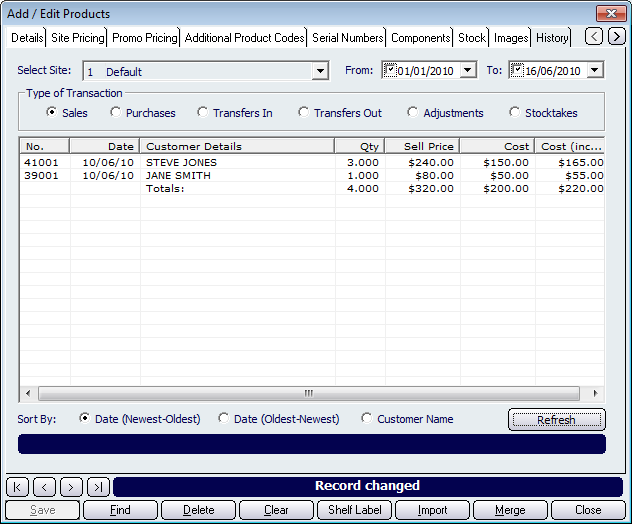
Figure : History tab
To view the history of a product you must first select the product from the Details tab. Once the product has been selected, click back onto the History tab. To populate the table with the products history you must first select your filters and then click on the Refresh button.
Filters
The top section of the History tab contains filtering options so that only the records that match your filters will be shown on the product history table. The configurable filters and controls include; Select Site, Type of Transaction - which includes - Sales, Purchases, Transfers In, Transfers Out, Adjustments and Stocktakes, From, To. Once you have configured your filters click on the Refresh button to reload the screen with the records that match the filters.
Product History table
The product history table lists all a products sales details that have matched the filters. Columns within the table include; No., Date, Customer Details, Qty, Sell Price,
Cost is the price of the item when recieved from the supplier and input a stock receipt in to amicus.
i.e. you recieve x items for $3 and input a stock reciept for that amount. The cost at sale is $3 per item.
',event)">Cost andCost is the price of the item when recieved from the supplier and input a stock receipt in to amicus.
i.e. you recieve x items for $3 and input a stock reciept for that amount. The cost at sale is $3 per item.
',event)">Cost (inc GST).Sort Transactions By
The Product History Table can be sorted by Date (Newest-Oldest), Date (Oldest-Newest) and Customer Name. Click on the check boxes that correspond to the way you want the table to be sorted and then click on the Refresh button to populate the table with the records sorted based on your selection.
Record Controls
Buttons that perform actions on the History tab includes: < and >, allow you to respectively scroll forwards and backwards through the items on the screen one record at a time. To quickly find the first or last items record, click either the |< or >| key respectively. These buttons appear at the bottom of all Add/Edit dialog tabs providing access to all products, customers, suppliers, etc. ',event)">Navigational Arrows, Save, Find, Delete, Clear, Shelf Label, Import, Merge, and Close.