





Glossary Item Box
Tap Products to display the Search for a Product dialogue. Alternatively, tap Menu, Products followed by Search Products from the Home screen.
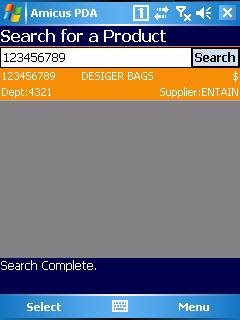
Figure : Search for a Product search results
Enter a product code or name then tap Search and you will be greeted with a list of products.
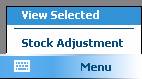
Figure : Search for a Product Menu options
Select the desired product then tap Select or Menu then View Selected to view the product details.
Select Menu then Stock Adjustment to display the Adjust Stock Dialogue.
Alternatively in the Product Detail screen select Menu followed by Stock Adjustment.
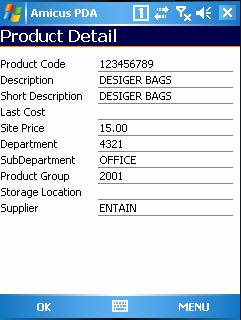
Figure : Product Detail dialogue
Tap OK to return to the search screen, tap Stock Adjustment from the menu to go to the stock adjustment.