





| Amicus | |
| Add and Edit Stocktake Type | |
| See Also Submit feedback on this topic | |
| Modules & Other Devices > Modules > Fuel Module > Fuel Configuration > Fuel Links > Add and Edit Stocktake Type |
Glossary Item Box
The Add/Edit Stocktake Type screen allows you to assign stocktake types to product groups so that they are easy to control when stocktaking takes place.
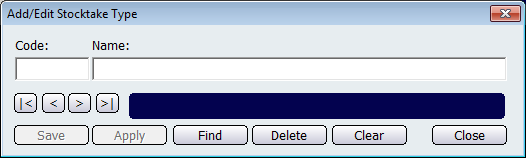
To add a new Stocktake Type click in the Code field and enter a simple code which will represent the new record being created. Then click on the Name field to give the Stocktake Type a name that is relevant to the record being created.
The other buttons on this screen are:
Save: Click on the save button to save the record to the database.
Apply: The apply button will commit any changes that you have made to the record.
Find: Clicking on the Find button will bring up a screen with all the existing Stocktake Types in your database.
Delete: Click on the delete button to delete the record that is on the screen.
Clear: Click on the clear button to clear all of the fields that are on the Stocktake Type screen.
Close: Click on the close button to close the Stocktake Type screen.
Fuel ManualStock Adjustment Type
Add Edit Product Groups