





| Amicus | |
| General Orders Tab | |
| See Also Submit feedback on this topic | |
| Key Areas > Customers > Customer Maintenance > Add and Edit Customers > General Orders Tab |
Glossary Item Box
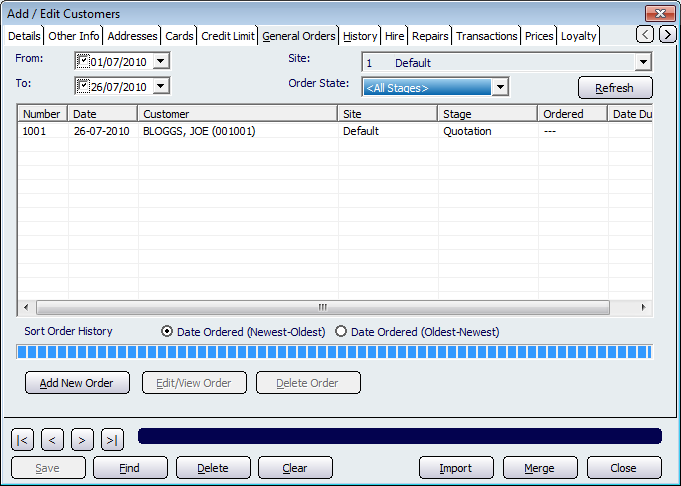
Figure : General orders information for a customer
The General Orders tab allows you to view and sort the orders placed by a customer. This screen gives you a centralised point where you can manage and control each of the orders that have been placed by your customers.
The top section of the General Orders tab contains filters that allow you to control which orders are displayed on the screen. The From and To fields allow you to only show the orders that have taken place between the selected date periods. The Site filter allows you to only show orders that were made from the selected site. The Order State dropdown list contains a list of states that an order can be in. The list of order states are: Entry, Quotation, Ordered, Picking, Picked, Billing, and Completed. Click on the Refresh button to display the customer orders that match the filter parameters.
Immediately below the filters is the general orders table which displays the customer order details. The columns within this table includes: Number, Date, Customer, Site, Stage, Ordered, and Due Date.
The Sort Order History section allows you to control the order in which the orders are displayed. Select the Date Ordered (Newest-Oldest) box to display the newest orders at the top of the screen. Conversely, select the Date Ordered (Oldest-Newest) box to display the oldest customer orders first.
Clicking on the Add New Order button will open up the Customer Quotation screen with the selected customers details automatically populated. Clicking on the Edit/View Order button will also open the Customer Quotation screen but will display the details of the selected order (note: an order must be selected from the table for this button to be active). The Delete Order button will delete the order that is currently selected (note: an order must be selected for this button to be active).
Buttons that perform actions on the General Orders tab includes; < and >, allow you to respectively scroll forwards and backwards through the items on the screen one record at a time. To quickly find the first or last items record, click either the |< or >| key respectively. These buttons appear at the bottom of all Add/Edit dialog tabs providing access to all products, customers, suppliers, etc. ',event)">Navigational Arrows, Save, Find, Delete, Clear, Import, Merge, Close and Refresh.