





| Amicus | |
| Prices Tab | |
| See Also Submit feedback on this topic | |
| Key Areas > Customers > Customer Maintenance > Add and Edit Customers > Prices Tab |
Glossary Item Box
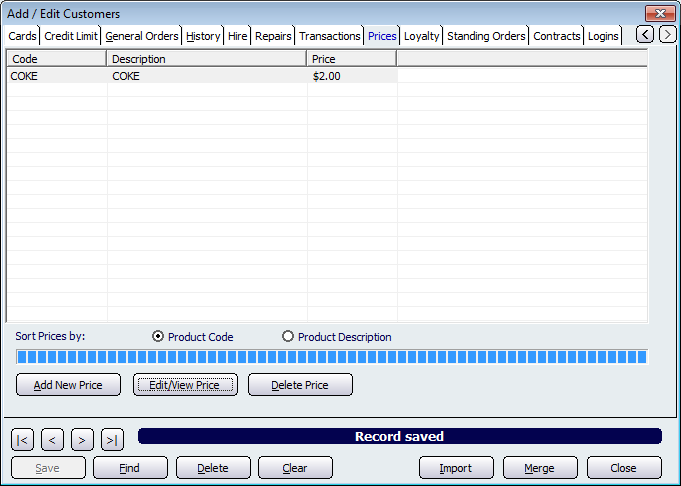
Figure : Prices information for a customer
The Prices tab allows you to control the pricing for each of your customers. For example, the price of a product can be different between each of your customers. If you have loyal customers who are regular visitors to your business then you can charge them less for selected products as a reward for being loyal customers. To change the price of a product for the selected customer click on the Add New Price button. This will then open up the Edit Customer Price screen (as shown below).
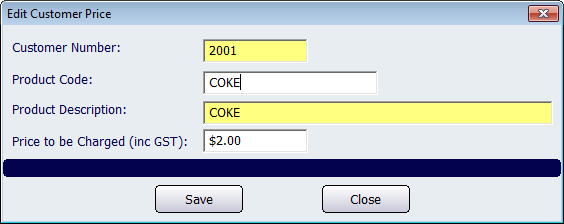
Figure : Edit Customer Price screen
Enter in the Product Code of the product whose price is going to be altered and then enter the price into the Price to be Charged (inc GST) field. Click on the Save button to save the changes and exit the Edit Customer Price screen.
The three columns on the Prices tab are: Code, Description, and Price. The Sort Prices by section allows you to control the way in which the products are displayed on the screen. Click on the Product Code box to display prices based on the products code. Select the Product Description box to display the prices based on their description.
To use the Edit/View Price button you must first select a product from the Prices table. Clicking on the Edit/View Price button will open up the Edit Customer Price screen (shown above) with the selected product and price automatically populating the screen.
The Delete Price button removes the selected price from the Prices tab.
Buttons that perform actions on the Prices tab includes; < and >, allow you to respectively scroll forwards and backwards through the items on the screen one record at a time. To quickly find the first or last items record, click either the |< or >| key respectively. These buttons appear at the bottom of all Add/Edit dialog tabs providing access to all products, customers, suppliers, etc. ',event)">Navigational Arrows, Save, Find, Delete, Clear, Import, Merge, Close.