





| Amicus | |
| Components | |
| See Also Submit feedback on this topic | |
| Key Areas > Stock Control And Products > Stock Control > Components |
Glossary Item Box
The Components tab displays the component products included in a composite product such as a Christmas hamper. The component products must be added to NBS Amicus before they can be added as components for another product. Refer to Cocktail example & Gift Hamper example for further details. To access the Components tab click on Products from the Amicus Toolbar, click on Add/Edit Products and then navigate your way to the Components tab. Alternatively, click on Stock Control from the Main Menu and then click on Add/Edit Products and then click on the Components tab.
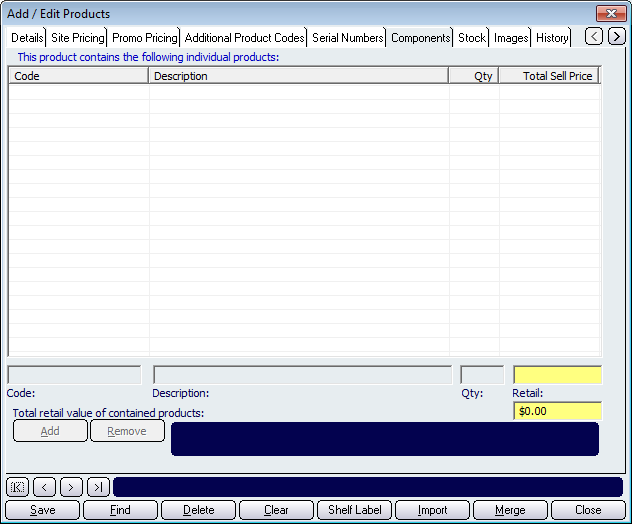
Figure : Components tab
This tab comprises the following elements:
-
Component Products table: displays the component products and associated information.
-
Management controls: includes fields and buttons for adding and removing component products.
-
Product Record controls: these controls allow navigation through all NBS Amicus records.
Component Products table
The Component Products table contains information regarding the products that have been added to the component. The fields that are contained in this table are: Code, Description, Qty, Total Sell Price.
Management Controls
The management controls allow you to add products of your choosing to the components table. There are various ways in which you can add products to the table. If you know the product code then you can enter it directly into the Code field and press either Tab or Enter. If you know part of the description then you can enter it into the Description field and pressing Tab or Enter will bring up the Select a Product screen with the products that match the description. Once a product has been selected, click on the Add button to add the product to the table. To remove a product from the table, select it and then press the Remove button. The fields and buttons that are included in the Management section of the screen include: Code, Description, Qty, Retail price, total Retail price of al components, Add, Remove.
Record controls
Buttons to perform actions on the displayed dialogue includes; < and >, allow you to respectively scroll forwards and backwards through the items on the screen one record at a time. To quickly find the first or last items record, click either the |< or >| key respectively. These buttons appear at the bottom of all Add/Edit dialog tabs providing access to all products, customers, suppliers, etc. ',event)">Navigational Arrows, Save, Find, Delete, Clear, Import, Merge, Close and Shelf Label.