





| Amicus | |
| Add and Edit Sites and Site Groups | |
| Submit feedback on this topic | |
| Configuration and Maintenance > Add and Edit Sites and Site Groups |
Glossary Item Box
Your business may operate out of one of more geographical locations. The NBS Amicus system allows you to record the unique details of each of those locations. You can then use the different sites to control various operations availible using Amicus including: Reporting purposes,Stock Transfers, Supplier Orders etc. This gives you greater control and flexibility in managing running a business that operates within multiple sites.
Sites
To access the Add/Edit Sites screen click on File from the Amicus Toolbar, click on Maintenance and then click on Sites.
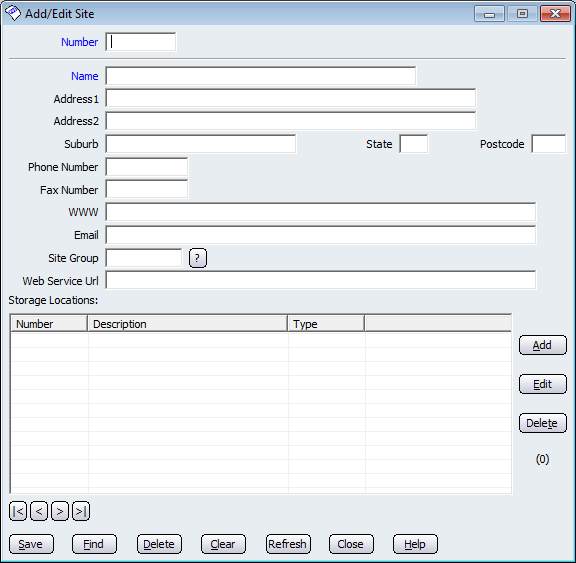
Figure : Using NBS Amicus, you can record the details of each of your company’s sites
The Number and the Name fields are blue because they are required fields that must be filled out before the site details can be saved.
To add a new site, simply enter the details as requested on this screen, for example, a Number that uniquely identifies the new site, the Name of the location, the new location’s address details (Address1, Address2, Suburb, etc.), the site’s Phone Number, and so on.
Once this information has been saved, it then becomes possible to record the details of individual storage locations or bins which are associated with the site that has just been created. To add a storage location, click the Add button, see Add and Edit Storage Location or Bin.
Site Groups
The site groups are used to link sites in any fashion that you wish, ie. by state, eastern/western sites etc. It makes it easier to control your sites and its also used for reporting purposes. To create a group, enter a group Code and the group Name then click Save. The Id field will then be automatically populated by Amicus with an Id number.
To edit a group use the navigational arrow or find to select an existing group, edit the details then click Save.
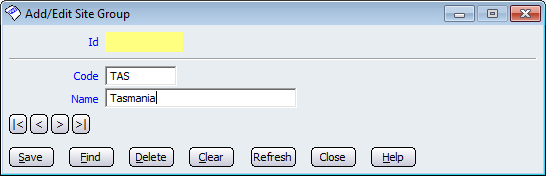
Figure : Add and edit a site group
Buttons that perform actions on the Add/Edit Site and Group screens include; < and >, allow you to respectively scroll forwards and backwards through the items on the screen one record at a time. To quickly find the first or last items record, click either the |< or >| key respectively. These buttons appear at the bottom of all Add/Edit dialog tabs providing access to all products, customers, suppliers, etc. ',event)">Navigational Arrows, Save, Find, Delete, Clear, Refresh, Close and Help.