





| Amicus | |
| Finalising an Order | |
| See Also Submit feedback on this topic | |
| Modules & Other Devices > Modules > Hospitality Module > Meal Order Table Service > Managing Meal Orders > Finalising an Order |
Glossary Item Box
Orders can be finalised from multiple areas within the Meal Order Module. You can complete orders from the Table Service screen, the Place an Order screen and also from the Meal Order Manager.
One Payment for the Order
When customers want to pay the entire amount:
Select the table (or takeaway order) and then select the Receipt button to display the NBS Amicus sale screen with the order menu items added.
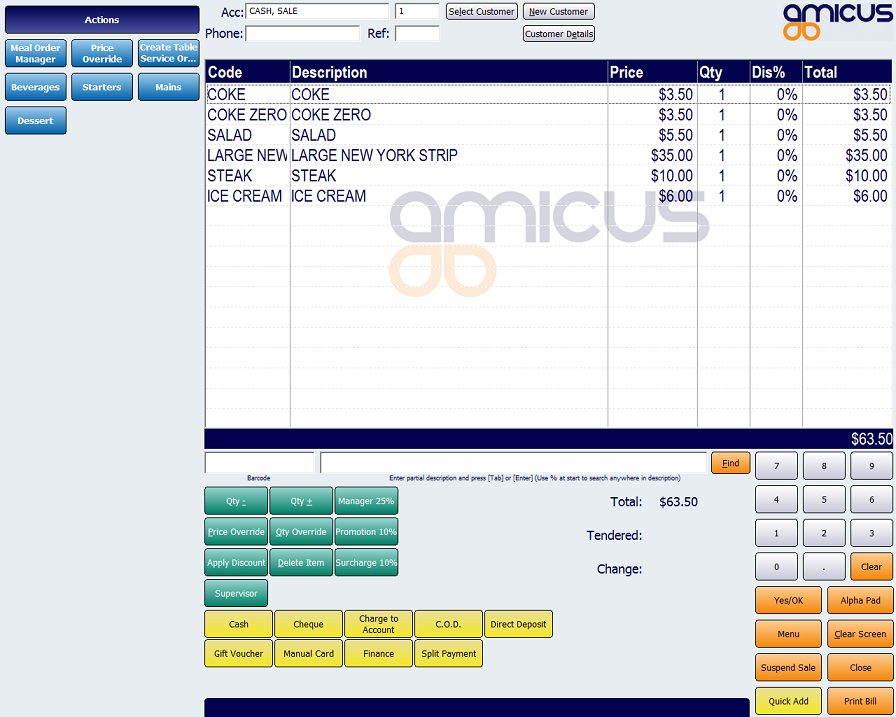
Figure : NBS Amicus sale screen
A guide on how to finalise a sale can be found on the Finalising a Sale Invoice screen.
Splitting the Bill
When customers want to pay separately the bill can be divided:
Select only the required items in the order then select the Receipt button to display the NBS Amicus sale screen with the selected items added. Below is an example of a meal order being split.
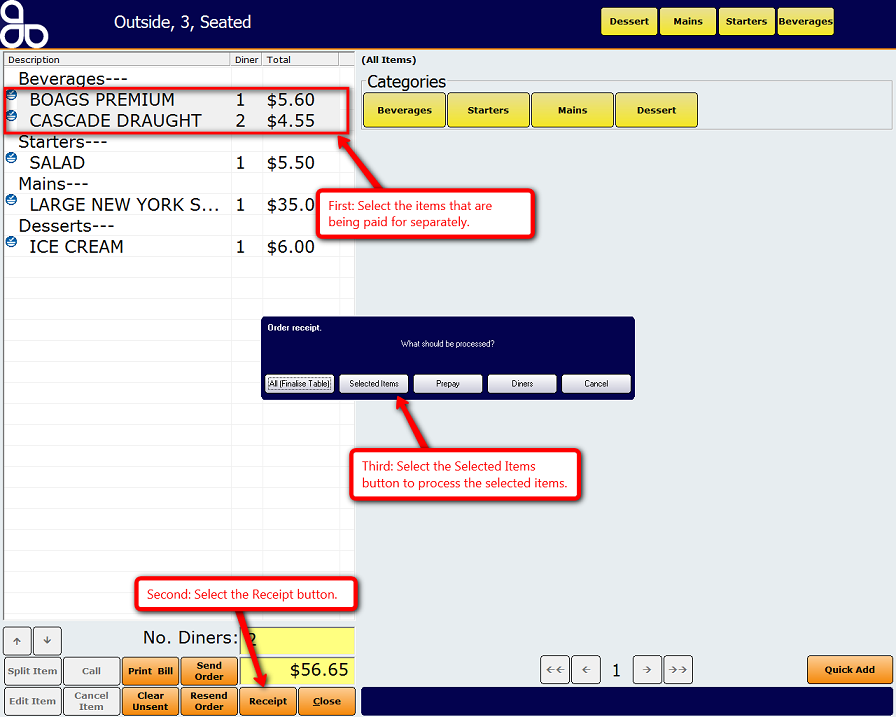
Figure : Splitting the bill
This will then open up the sales screen with only the selected items included. The order will still be open but will no longer include the selected items that have already been paid for (see below).
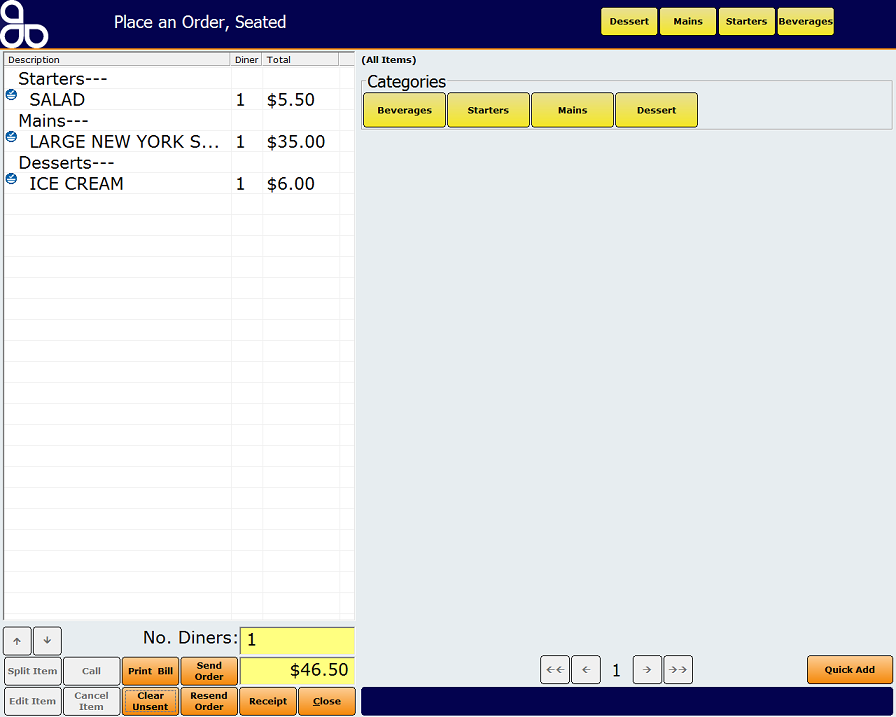
Figure : Order screen without the previously selected items
The order screen now only contains the menu items that have not been paid for. Note that the items that were selected to be paid for are no longer included in the order (because they have been paid for).
All NBS Amicus price rules apply when receiving a sale, for example, a 10% family discount can be given as a price override.