





| Amicus | |
| Display Order of a Category | |
| See Also Submit feedback on this topic | |
| Modules & Other Devices > Modules > Hospitality Module > Meal Order (Core) > Menu > Meal Order Categories > Display Order of a Category |
Glossary Item Box
The display order of a category can be changed to suit your preferences by using the Display Order controls on the Edit Menu dialog. To change the display order of your categories, select the Set Order button, which will turn blue when active, and then select a category. Use the up arrow to move the category to the left and use the down arrow to move the category to the right. Once you have configured the display order of the categories, click on the Set Order button to save the changes.
The top right of screen contains quick reference buttons for accessing categories fast. The parent categories that are the highest in the display order will appear here from right to left. In the Categories/Items area the highest category/Item will be displayed left to right.
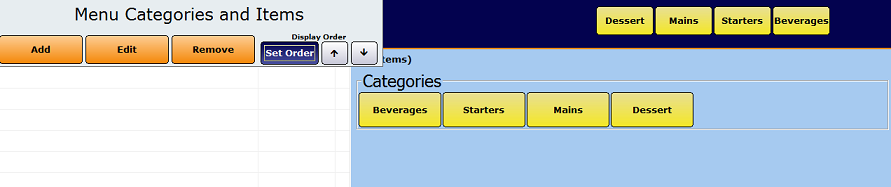
Figure : Setting the Category Orders
Meal Order Table Service Module Configuration GuideMeal Order Categories
Add a New Category
Select Existing Category
Viewing Added Categories
Edit a Category
Remove a Category