





| Amicus | |
| Editing a Sub Category | |
| See Also Submit feedback on this topic | |
| Modules & Other Devices > Modules > Hospitality Module > Meal Order (Core) > Menu > Subcategories_and_Items > Editing a Sub Category |
Glossary Item Box
Categories can be edited from the Place an Order (Edit) screen by selecting the Edit button from the Menu Categories dialog (when the Edit button is active it will turn blue) and then select the category that is being edited.
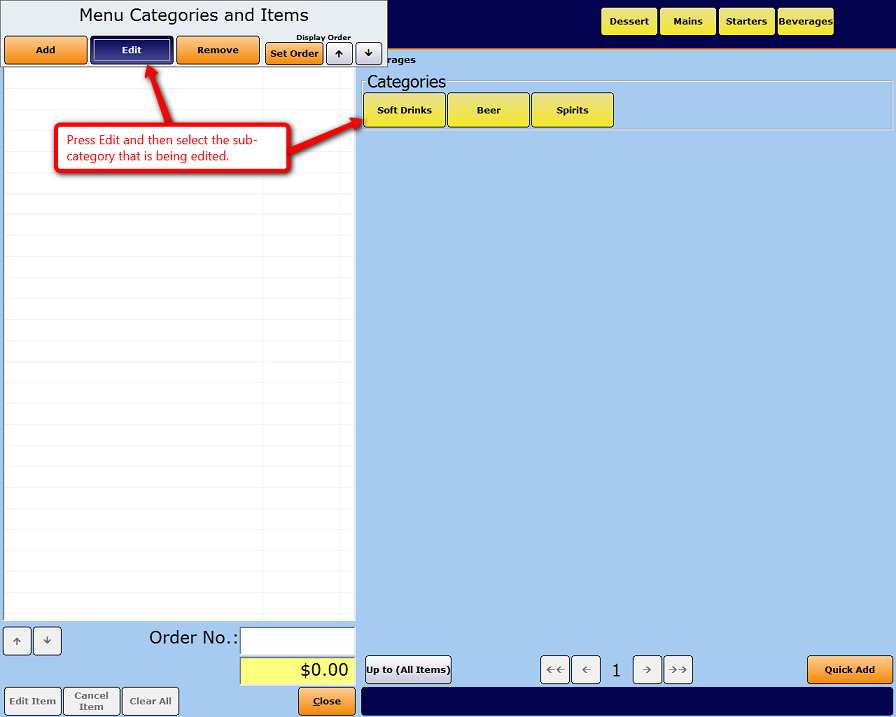
This will then bring up the Add/Edit Category screen.
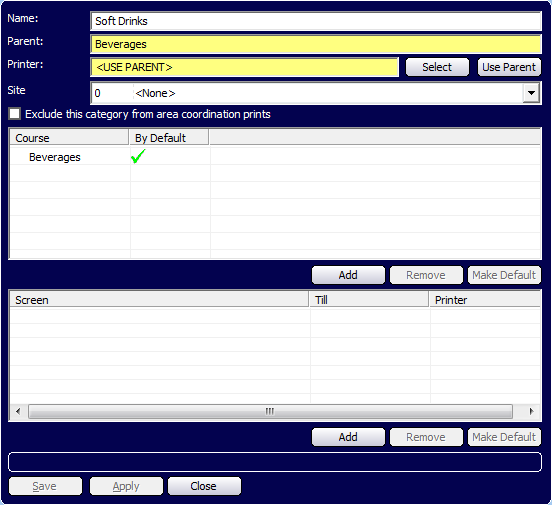
From this screen you can edit various aspect of the category. More information about what can be added/edited from this screen can be found on the Add a New Category page.
Buttons that perform actions on the Add/Edit Categories screen include: Save, Apply, and Close.