





| Amicus | |
| Finalise Sale Screen | |
| See Also Submit feedback on this topic | |
| Key Areas > Sales > Main Screens > Finalise Sale Screen |
Glossary Item Box
Introduction
The Finalise Sale Screen is used to close or finalise a sale. This is the final step after the sale items have been added and signifies the point at which the sale is committed to the system.
From this screen, the user can select or alter the chosen payment type, accept a payment (where applicable) and print invoices / picking slips (if required).
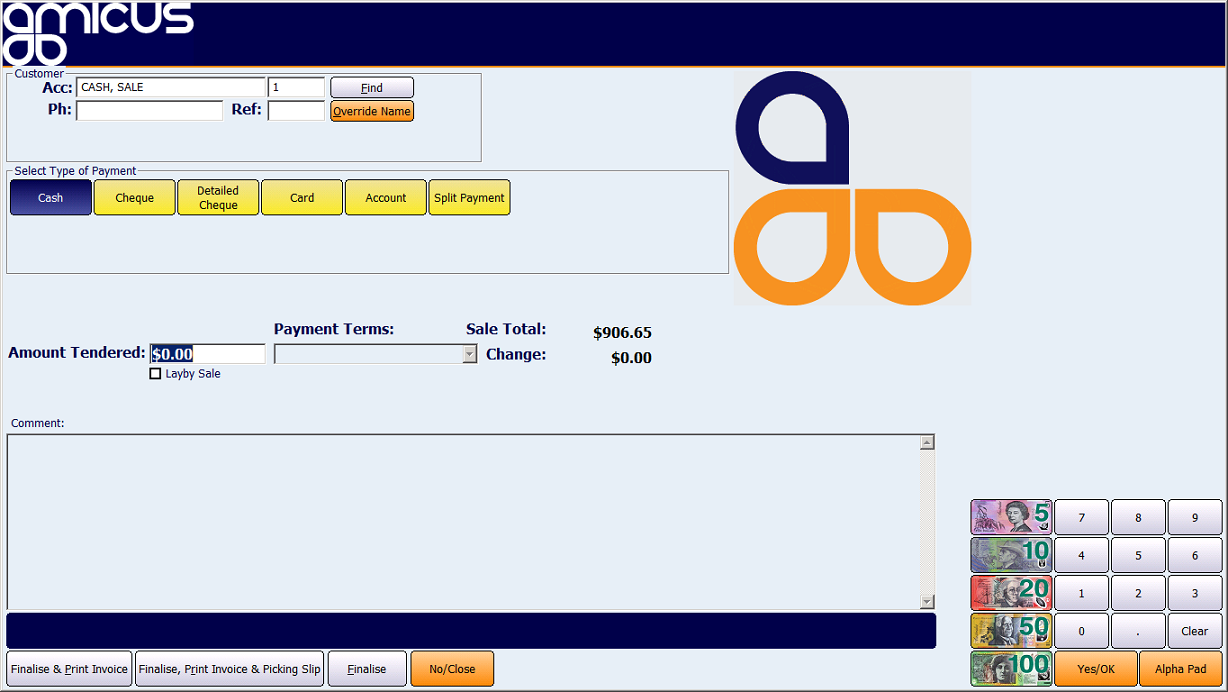
Figure : Finalise Sales Screen
How To Access This Screen
This screen can only be opened from one of the sale screens when there is at least one sale item in a sale, using one of the following methods.
-
Mouse and touch screen input
- By selecting the "Complete Sale" Button from one of the sales screens (“Yes/Ok” when Touch Screen Controls are enabled).
- By selecting a payment type button (available on the Touch Sales Screen only). Refer to the Payment Types article for more information.
- By selecting a cash denomination button (available on the Touch Sales Screen only). Refer to the Cash article for more information.
- By selecting a user defined button (available on the Touch Sales Screen only). Refer to the Add Key Maps to Product Pad article for more information.
-
Keyboard input
- By pressing the Enter key.
- By using the keyboard accelerator Alt-S (not available on the Touch Sales Screen ).
- By using a pre-defined mapped key. Refer to Key Mapping for more information.
How To Use This Screen
Configuration Requirements
-
Current user should have been granted access to the Sale: Finalise Sale action.
Additional Preferences / Information
-
It is possible to restrict or grant user access to this screen. Refer to theManaging Roles article for more information.
-
It is possible to change the default action on finalisation. Refer to the This Register -> Sales Preferences article for more information.
-
It is possible to automatically populate a tender amount (where applicable), based of the sales total charge. Refer to theAll Registers -> Sales Preferences article for more information.