





| Amicus | |
| Stock Adjustment | |
| See Also Submit feedback on this topic | |
| Key Areas > Stock Control And Products > Stock Control > Stock Adjustment |
Glossary Item Box
When stock is damaged, out of date, lost, stolen or increased alterations need to be made to the stock levels. To access this functionality, click on Products from the Amicus Toolbar and then click on Stock Adjustment. This will then display the Stock Adjustment screen.
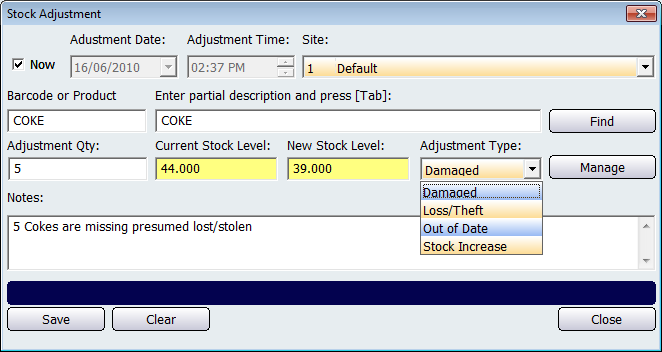
Figure : Recording any adjustments to stock.
By default the Now checkbox will be ticked indicating that the Adjustment Date and Adjustment Time at to take effect immediately. However, unselecting the Now checkbox allows you to configure the date and time that the adjustment takes place. Select the Site from the site dropdown list in which the stock adjustment is taking place. Any adjustments that you make on this screen will only be applied to the stock at the selected site.
There are multiple ways in which you can add products to the Stock Adjustment screen. If you know the products code you can enter it into the Barcode or Product field and press Tab or Enter. Alternatively you can scan the products barcode and this will enter the product onto the stock adjustment screen. If you know a partial description of the product then you can enter it into Enter partial description and press [Tab] field and press Tab. This will then bring up the Select a Product screen with a list of products that match the description that you entered. Clicking on the Find button will also bring up the Select a Product screen with a list of all the products that exist in your product database. Select the product that is having its stock adjusted and click on the Select button.
The Adjustment Qty field is where you enter the amount to stock is being adjusted by. The Current Stock Level is automatically populated by Amicus based on how much stock currently exists for the selected product. The New Stock Level field is also automatically populated by Amicus.
The Adjustment Type dropdown list allows you to select the type of stock adjustment that is taking place. The list of adjustment types include: Damaged, Loss/Theft, Out of Date, and Stock Increase.
Clicking on the Manage Button will bring up the Stock Adjustment Type screen which allows you to manage your adjustment types.
Enter any notes that describe the stock adjustment into the Notes field.
Buttons that perform actions on the Stock Adjustment screen include: Save, Clear, and Close.
Fuel ManualStock Adjustment Type