





| Amicus | |
| New | |
| Submit feedback on this topic | |
| Amicus PDA > Features of NBS Amicus PDA > Receive Order > New |
Glossary Item Box
Amicus PDA will ask you to search for a customer to add to the order. i.e. the supplier who sent the products, refer to Search for a Supplier.
Once the supplier has been selected, Amicus PDA will display the Save Supplier Receipt Dialogue.
This dialogue contains 2 tabs. Summary and Items.
Summary
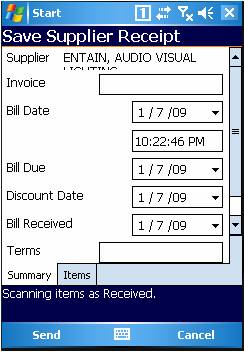
Figure : Save Supplier Receipt - Summary tab
The Summary tab contains details about the shipment. The selected suppliers name will automatically be added to the Supplier field.
Enter the invoice of the receive order in the Invoice field.
Enter the date the bill details in the Bill Date, time and Dill Due date fields.
Enter the date the bill for the order was received in the Bill Received field.
Enter the terms of the order in the Terms field.
Items
Tap the Items tab to view the list of items display the item list.
Scan or enter an item code in the Code field. If the item exists in the list, the Received field will increase by one.
Enter the number of items received in the Received field.
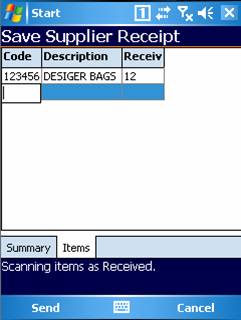
Figure : Save Supplier Receipt - Items tab
Finalise
Tap Send to finalise the order & add the request to the outgoing queue.
Amicus PDA will notify if the order has been sent to the main system.