





| Amicus | |
| Areas | |
| See Also Submit feedback on this topic | |
| Modules & Other Devices > Modules > Hospitality Module > Meal Order Table Service > Areas |
Glossary Item Box
To create or edit the areas and tables select Add/Edit Areas from the Meal Order Table Service Module menu on the Amicus Menu bar. The Areas and Tables screen will be displayed.
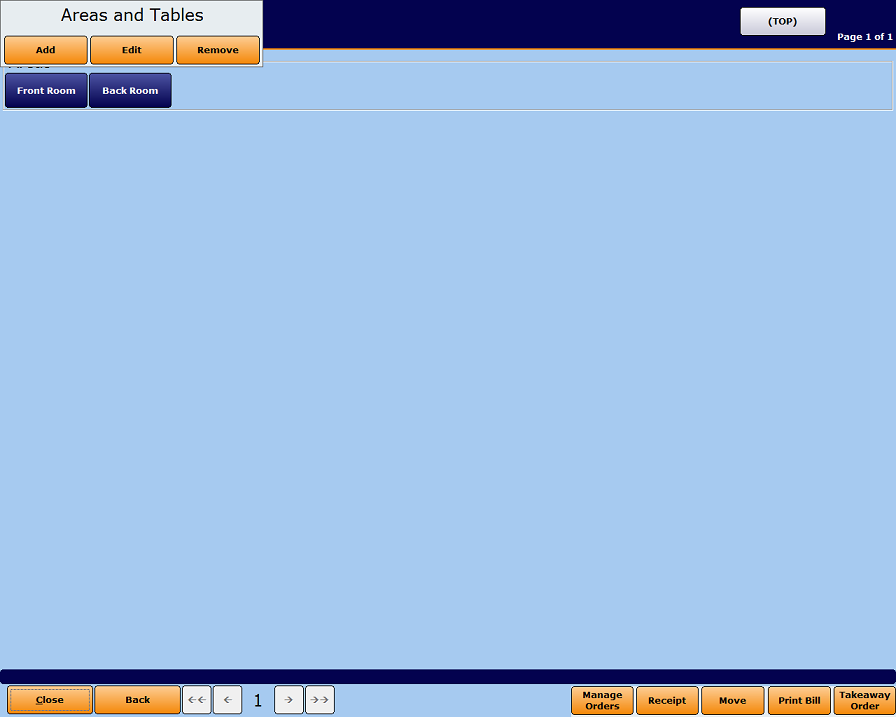
Figure : Add/Edit Areas/Tables screen
The Meal Order Table Service Module can be customised by adding areas and tables. Areas can have sub-groups and tables.
For example:
The top level area has Inside and Outside sub-groups.
-
The Inside area has Front Room and Back Room as sub-groups.
-
The Back Room area has Table numbers 1 to 5.
-
Click on the Close button to exit the Areas and Tables screen. The Manage Orders button will open up the Meal Order Manager screen.