





| Amicus | |
| New | |
| See Also Submit feedback on this topic | |
| Amicus PDA > Features of NBS Amicus PDA > PDA Stocktake > New |
Glossary Item Box
Tap New to open the Enter a Stocktake dialogue. You will be presented with two tabs, Items & Details.
Items
To add items to a stocktake, tap on the Code field and enter an item code, alternatively scan a barcode of a product. If the item exists it will add the item to the list & add one to the quantity, successive scans will up the quantity field. If the product does not exist in the database, the item will not populate the list & will have to be created, refer to Adding New Products.
Once an item is in the list, enter how many units have been counted in the Qty field.
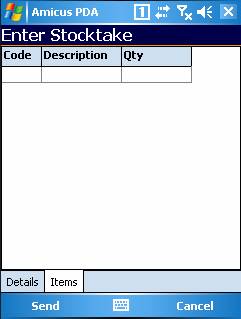
Figure : Enter Stocktake screen - Items tab
Details
To set the stocktake details, tap the Details tab.
Select the Site where the stocktake is taking place.
Select the Stocktake Type.
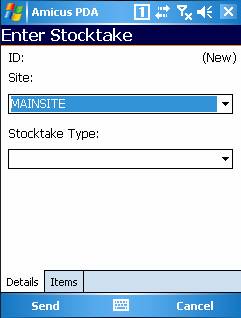
Figure : Enter Stocktake screen - Details tab