





| Amicus | |
| Manage Contract Types | |
| See Also Submit feedback on this topic | |
| Key Areas > Customers > Manage Customer Contracts > Manage Contract Types |
Glossary Item Box
The Edit/View Contract Type Details dialogue is used to add new contract types into NBS Amicus and is also used to edit/view existing contract types. This screen is availible from various locations within Amicus. You can access this screen from the Add/Edit Customers Contracts tab by clicking on the Add New Contract button and then selecting the Manage Contract Types button.
Alternatively, you can access the screen below by clicking on Customers from the Amicus Toolbar, then click on Manage Customer Contracts, press the Edit Contract button and then press the Manage Contract Types button.
Doing either of these options will display the following screen.
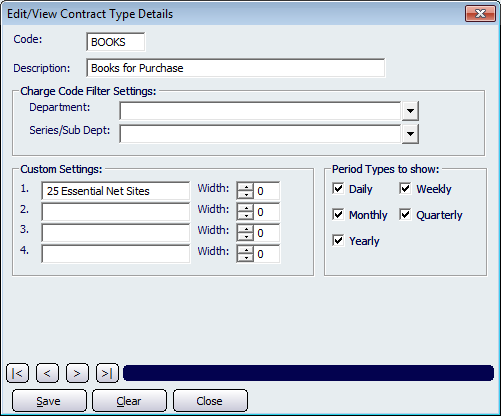
Figure : Editing the details associated with a particular contract type
To Edit/Add a contract enter the Code, Description, Department and Series/Sub Dept.
The Custom Settings area of the screen is where information of up to four different settings, which are directly related to this contract type, can be created or maintained. Once set up, these settings will be shown in the Contract Settings section of the Edit/View Contract Details screen.
Entires which are selected in the Period Types to show section of the screen are the entries that will appear in the Period Type drop down list box on the Edit/View Contract Details screen.
Record Controls
Buttons that perform actions on the Edit/View Contract Type Details screen includes; < and >, allow you to respectively scroll forwards and backwards through the items on the screen one record at a time. To quickly find the first or last items record, click either the |< or >| key respectively. These buttons appear at the bottom of all Add/Edit dialog tabs providing access to all products, customers, suppliers, etc. ',event)">Navigational Arrows, Save, Clear and Close.