





| Amicus | |
| Adjust Stock | |
| See Also Submit feedback on this topic | |
| Amicus PDA > Features of NBS Amicus PDA > Adjust Stock |
Glossary Item Box
To access the Adjust Stock screen either tap Adjust on the Home screen or Menu, Stock Levels followed by Adjust Stock.
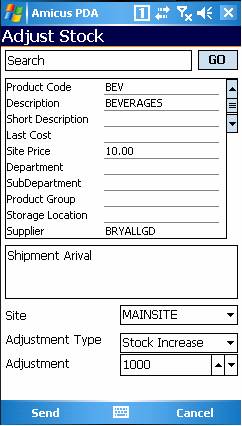
Figure : Adjust Stock screen
Enter or scan a product code into the search field, tap GO to populate the form with the products details.
To add a note to the adjustment, type a note in the Enter Notes Here test box.
Select the Site containing the product.
Select the Adjustment Type, either Damaged, Out of Date, Loss/Theft or Stock Increase.
Set the adjustment quantity in the Adjustment field.
Tap Send to add the update to the queue and send the request to the database.