





| Amicus | |
| Add Hyperlinks to Product Pad | |
| See Also Submit feedback on this topic | |
| Configuration and Maintenance > Managing Product Pad Pages > Edit Items in Product Pad Page > Add Hyperlinks to Product Pad |
Glossary Item Box
You can add buttons to your product pad that will link to either a local file on your computer or an external website. The reason you would do this is because hyperlinks allow you to quickly access commonly used files or applications on your computer (e.g. MYOB) or, if your till is connected to the Internet, access frequently visited web pages without having to close the Amicus screen.
Before you can add a hyperlink to your product pad you must first have added hyperlinks to your database. A guide on how to do this can be found on the Add/Edit Product Pad Links page.
To add a hyperlink to your product pad click on Edit items from the Managing Product Pad Pages screen and then click on Hyperlink. Once you do this the Add Hyperlink screen will appear.
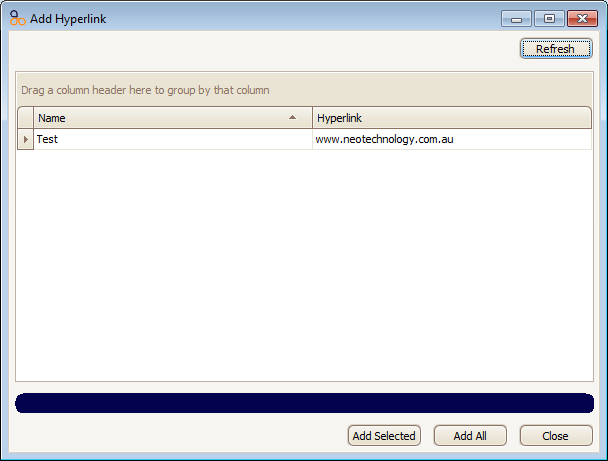
Any hyperlinks that your have previously created will populate the screen. To add a specific hyperlink to the product pad click on the Add Selected button. If you would like to add all of the hyperlinks on the screen then click on the Add All button.
Click on the Close button to exit the Add Hyperlink screen. The selected hyperlinks will now be placed on the selected product pad page.
Amicus Administration User Guide
Edit Items in Product Pad Page