





| Amicus | |
| Receiving Deliveries | |
| See Also Submit feedback on this topic | |
| Modules & Other Devices > Modules > Fuel Module > Fuel Shifts > Receiving Deliveries |
Glossary Item Box
NBS Amicus allows you to take easy delivery of wet stock using the standard NBS Amicus Invoicing system. To receive a delivery, click on Fuel Module from the Amicus Toolbar and then click on Tank Delivery. Doing this will open up the Receive Products (Enter Supplier Invoices) screen.
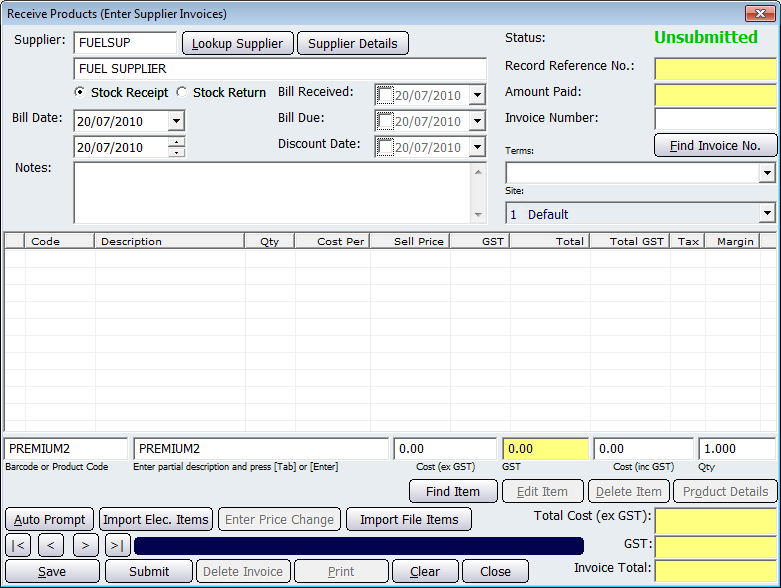
Figure : Receive Products dialogue
This screen allows you to enter fuel deliveries and input the details of wet stock delivered to your fuel tanks. A detailed guide on how to use this screen can be found on the Enter Supplier Invoices page.
Amicus Standard User GuideEnter Supplier Invoices
Fuel Manual
Fuel Configuration