





Glossary Item Box
The Labels tab provides detailed control of various label layouts and elements.
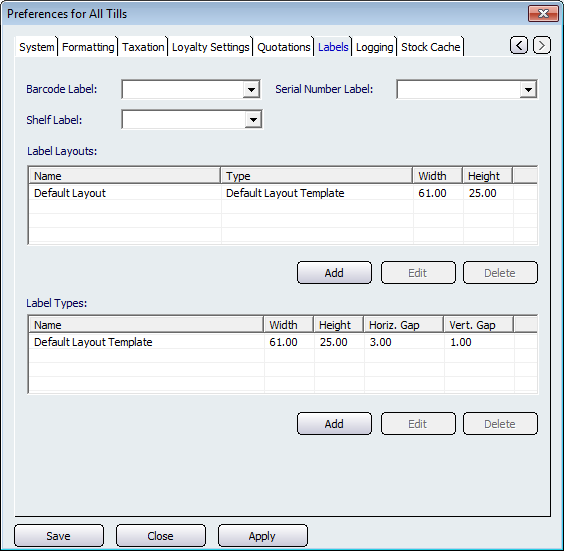
Figure : Select the type of label and customise to suit
Select the type of label from the Barcode Label, Shelf Label and Serial Number Label drop-down lists.
Click the Add button in the Label Layout field to display the Label Layout dialog as shown in Figure . The label details can be changed or removed by selecting the Edit or Delete buttons.

Figure : Customise a variety of labels using these options
The order the items appear can be altered by clicking the Edit Item Order button. An Edit Item Order dialog will be displayed as shown in Figure . Selecting the item then the  or
or  button will change the order of the layout.
button will change the order of the layout.

Figure : Change the order of the items using the arrow keys
Click the Add button in the Label Types field to display the Label Types dialog as shown in Figure . The label details can be changed or removed by selecting the Edit or Delete buttons.
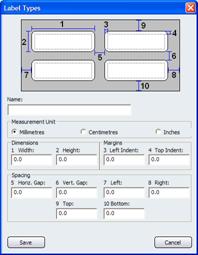
Figure : Each label type can be customised
Add the details and properties for each label type and select Save to save the changes.