





| Amicus | |
| Customer Loyalty Vouchers Wizard | |
| See Also Submit feedback on this topic | |
| Key Areas > Customers > Customer Loyalty > Customer Loyalty Vouchers Wizard |
Glossary Item Box
The Customer Loyalty Vouchers Wizard allows you to create vouchers based on the points accumulated in your system. This gives you the opportunity to reward customers who have been loyal to your business by giving them a voucher based on the amount of points they have been awarded whilst purchasing goods.
To get to the vouchers wizard click on Customers from the Amicus Toolbar and then click on Customer Loyalty. Once you have done that click on Redeem Customer Points Voucher Wizard and this will open up the voucher wizard screen. Alternatively you can access the wizard from the Loyalty Tab found on the Add/Edit Customers screen.
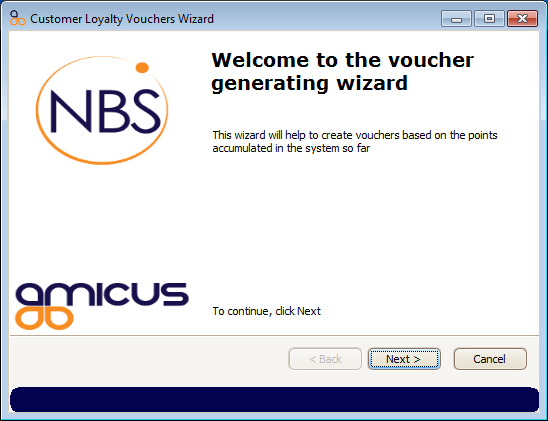
Click on the Next button to continue through the wizard. Clicking on Cancel will exit the Customer Loyalty Vouchers Screen and clicking on Back will bring you to the last screen you were at.
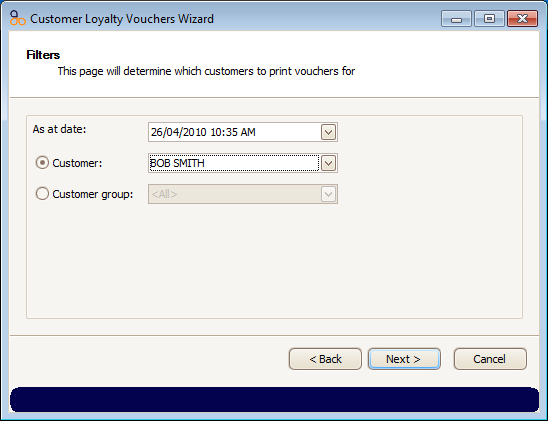
Select the Customer field dropdown box to print a voucher for a single customer or click on the Customer Group dropdown box to print a voucher for a group of customers. In this example Bob Smith will have a voucher printed for him. Once you have selected the customer(s) click on the Next button to bring up the following screen.
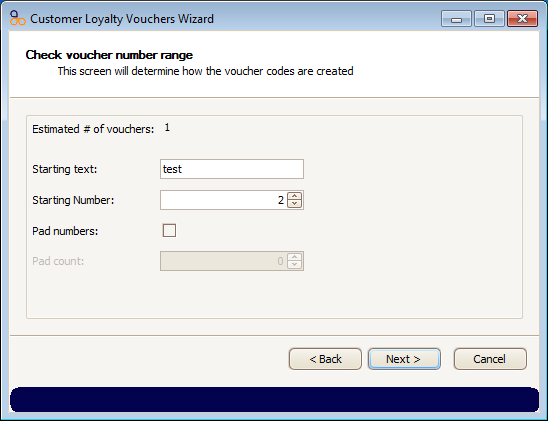
This screen allows you to determine how the voucher codes are created. The Starting text field allows you to state the text at the start of the voucher code. The Starting number field allows you to add a number to the voucher code.
Click on the Next button to continue through the voucher wizard.
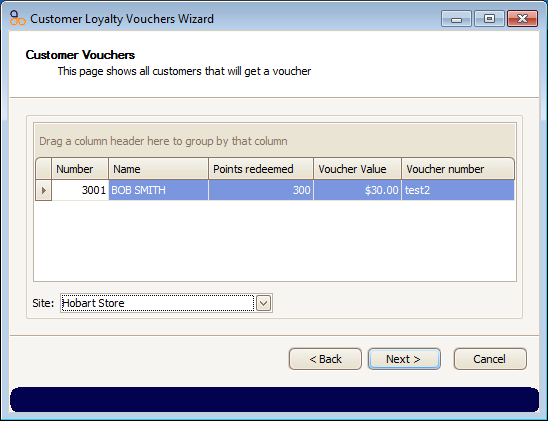
This screen shows all the customers that will get a voucher. It shows the customers Number, Name, how many points are being redeemed and the value of the voucher. The Voucher Number is based on the settings placed on the previous screen and is used by the sales attendant to allocate or redeem the voucher. The Site dropdown box allows you to select which site the voucher can be redeemed at.
Amicus Administration User GuideLoyalty Tab
Customer Loyalty Points Manager
Add and Edit Voucher Types
Customer Loyalty Vouchers Wizard
Customer Loyalty Example