





| Amicus | |
| Customer Listing | |
| See Also Submit feedback on this topic | |
| Key Areas > Customers > Search > Customer Listing |
Glossary Item Box
Amicus allow you to list all of your customers so that they are all shown on the one screen. From this screen you can add new customers into your database, edit existing customer details or delete the customer from the database.
To get to the Customer Listing screen, click Customers on the Main Menu and then click on Customer Listing. Alternatively, click Customers from the Toolbar Menu and then click on Customer Listing. Once you do either of these options the following screen will appear.
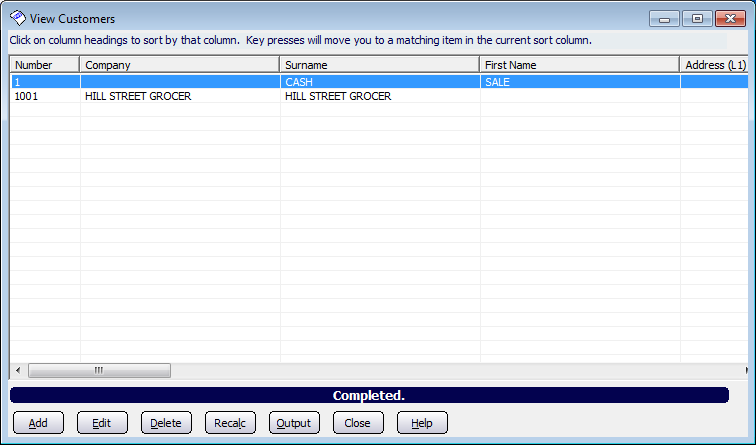
This screen will then populate with all of the customers that are on your database. To sort the columns to fit your preferences, click on the column header that you would like to be sorted. The key elements on this screen are:
- Add: The add button allows you to add a new customer to your database. Clicking this button will take you to the Add/Edit Customers screen.
- Edit: To edit a customers details, click on the customer that you would like to edit (a selected customers field will turn blue when it is selected) and then click on the edit button. Doing this will also take you to the Add/Edit Customers screen.
- Delete: Click on this button if you would like to permanently delete a customers record from the database.
- Recalc: The recalc button acts like a refresh button in that it reloads the customer data from the database so that any customer updates/changes will be shown on this screen.
- Output: If you would like to view the customer listing in a report format then click on the output button. This will then take you to the Customer Listing Report.
- Close: Click on the close button to exit the Customer Listing screen.
- Help: Clicking on the help button will bring up the NBS Amicus Complete User Guide.
Amicus Administration User GuideCustomers
Product Listing
Supplier Listing