





| Amicus | |
| Loyalty Settings | |
| See Also Submit feedback on this topic | |
| Preferences > All Registers > Loyalty Settings |
Glossary Item Box
The loyalty setting tab allows you to configure all your registers to accrue loyalty points that can be redeemed by the customer in the form of a voucher. To get to the loyalty setting tab click on File and then Preferences from the Amicus Toolbar and then click on All Registers. Once you have done this use the < and >, allow you to respectively scroll forwards and backwards through the items on the screen one record at a time. To quickly find the first or last items record, click either the |< or >| key respectively. These buttons appear at the bottom of all Add/Edit dialog tabs providing access to all products, customers, suppliers, etc. ',event)">Navigational Arrows to find the Loyalty Settings tab.
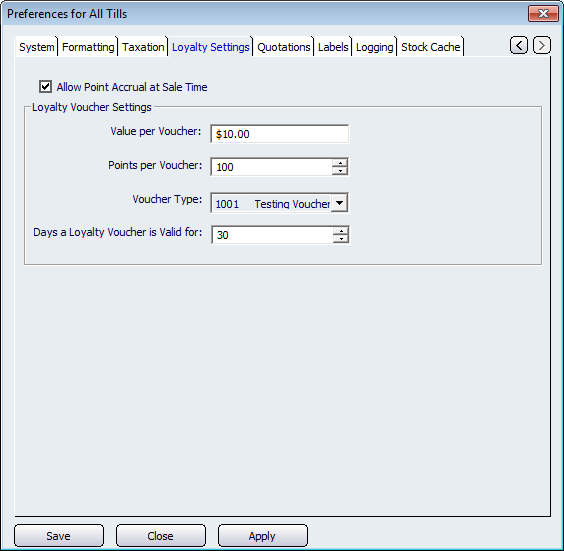
Click on the Allow Point Accrual at Sale Time checkbox to enable the accrual of customer loyalty points from the sales screen.
The Loyalty Voucher Settings on this screen include:
- Value per Voucher: This field is used to set a value for each voucher created (e.g. put 10 into this field if you want your vouchers to be worth $10).
- Points per Voucher: This field determines how many points are required for each voucher (e.g. put 100 in this field if you will award one voucher per 100 points gained by a customer).
- Voucher Type: This field determines the type of voucher that will be created. You must first create a voucher type from the Add/Edit Voucher Types screen for any options to be availible from the dropdown list.
- Days a Loyalty Voucher is Valid for: This field determines the amount of days the loyalty voucher is valid for (e.g put 30 in this field if you want the voucher to be valid for 30 days)
Amicus Administration User GuideAdd and Edit Voucher Types
Customer Loyalty Points Manager
Customer Loyalty Vouchers Wizard