





| Amicus | |
| Meal Order Prepayments | |
| See Also Submit feedback on this topic | |
| Modules & Other Devices > Modules > Hospitality Module> Meal Order Table Service > Managing Meal Orders > Meal Order Prepayments |
Glossary Item Box
NBS Amicus gives your customers the option of using pre-payments so that they pay before they receive their meals. This gives your customers greater control on the options they have on how they pay for their meals. On the Meal Order Manager screen, click on the order that the pre-payment is being used in and then click on the Receipt button which will bring up the following screen.
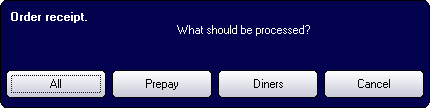
Click on the Prepay button to open up the pre-payments dialogue as shown below.
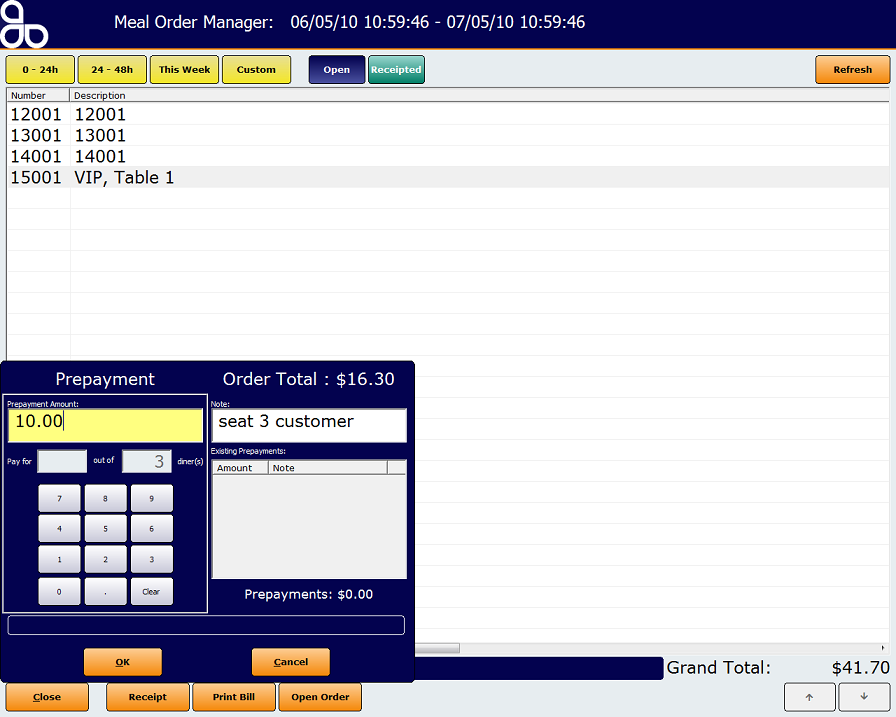
Use the number pad on the Prepayment screen to enter the amount the customer would like to pre-pay. The customer also has the option of paying for multiple diners on the table. Click on the Note field to add any information regarding the pre-payment (in this example the customer in seat 3 made the pre-payment). If there has been any other pre-payments made within the same order then this will be shown in the Existing Prepayments section of the screen.
Once you have entered the required information click on the Ok button and this will bring you to the sales screen where the pre-payment can be processed.
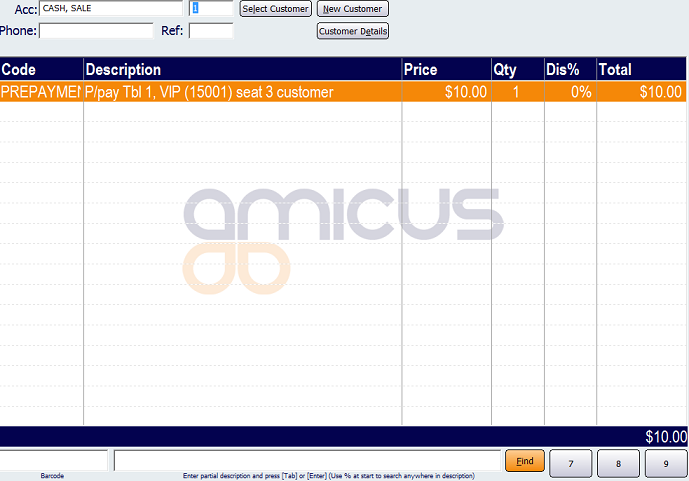
Process the pre-payment as you would for any other order (Refer to Finalising a Sale Invoice Screen). Once you have processed the pre-payment the amount due for the order will have the pre-payment amount deducted from it. This will then be shown on the sales screen when the order is being finalised (see below).
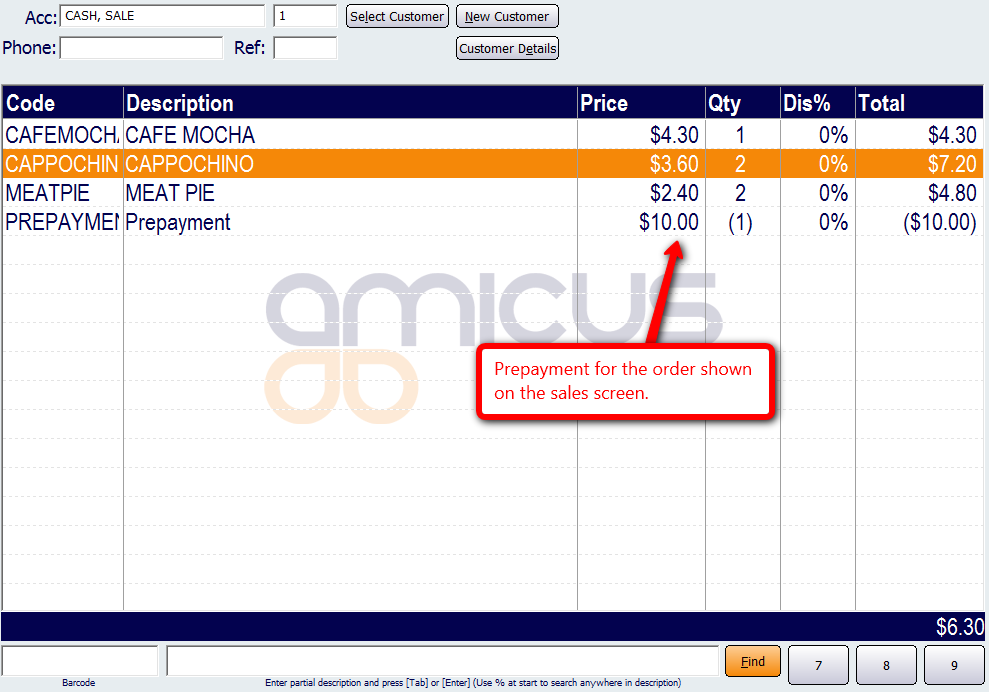
Amicus Meal Order Table Service Module User GuideUsing the Meal Order Manager