





| Amicus | |
| History Tab | |
| See Also Submit feedback on this topic | |
| Key Areas > Customers > Customer Maintenance > Add and Edit Customers > History Tab |
Glossary Item Box
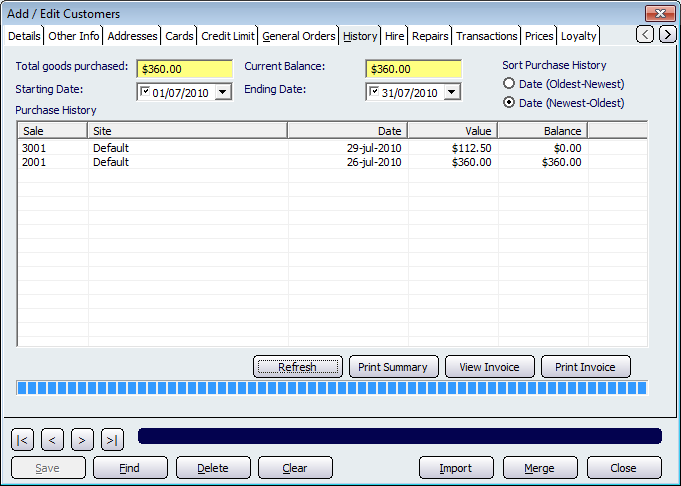
Figure : History information for a customer
The History tab displays the purchase history of a customer so you can easily and quickly see the purchasing history of your customers. The Total Goods Purchased field displays the total amount of goods the customer has purchased. The Current Balance field displays the balance that the customer owes your business. Both of these fields are yellow because they are automatically populated by Amicus and are therefore unable to be manually edited.
The Starting Date and Ending Date dropdown lists allow you to configure the screen to only show customer history within the specified time period. The Sort Purchase History section allows you to configure the display order of the Purchase History. Select the Date (Oldest-Newest) box to display the oldest purchases first. Conversely, select the Date (Newest-Oldest) box to display the newest purchases first. Click on the Refresh button once the filters have been configured to display the purchase history that matches the filters.
The Print Summary button will print out a Customer History Summary report that displays the purchase history data in a report format. To view an invoice, select the purchase from the purchase history table and then click on the View Invoice button. Doing this will open up the Customer Invoice report displaying the sale details. To print the Customer Invoice click on the Print Invoice button and this will print out a copy of the Customer Invoice Report.
Buttons that perform actions on the History Tab includes; < and >, allow you to respectively scroll forwards and backwards through the items on the screen one record at a time. To quickly find the first or last items record, click either the |< or >| key respectively. These buttons appear at the bottom of all Add/Edit dialog tabs providing access to all products, customers, suppliers, etc. ',event)">Navigational Arrows, Save, Find, Delete, Clear, Import, Merge, and Close.