





| Amicus | |
| Hire Tab | |
| See Also Submit feedback on this topic | |
| Key Areas > Customers > Customer Maintenance > Add and Edit Customers > Hire Tab |
Glossary Item Box
The Hire Tab on the Add/Edit Customers screen allows you to manage and control the each of your customers product hires from the one screen. To access the Hire Tab click on Customers from the Amicus Toolbar, click on Add/Edit Customers and then navigate you way to the Hire Tab. Alternatively, you can click on Customers from the Administration Menu and then click on Add/Edit Customers, from this screen click on the Hire Tab. Doing either of these options will open the following screen.
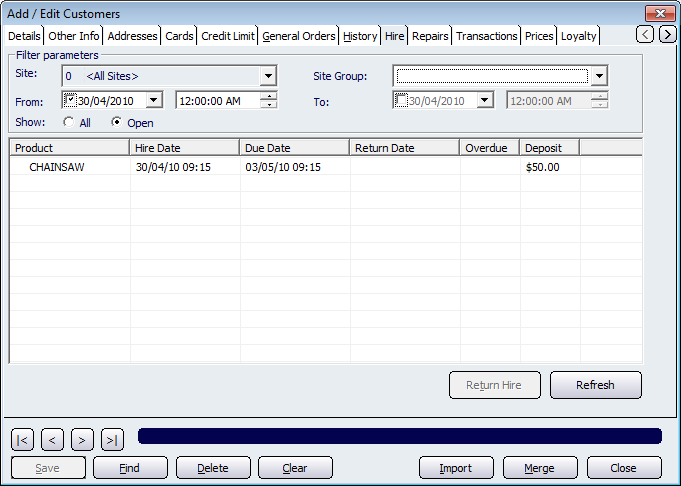
The Filter Parameters section of this screen allows you to configure filters that will only show the records that match your preferences. These filtering options include: Site, Site Group, From, To, show All or only Open records.
Once you have set your filters, click on the Refresh button and this will populate the screen with the records that have matched your filters. The fields that are in this table are: Product, Hire Date, Due Date, Return Date, Overdue and
Money given during the processing of the hire to ensure that the product is returned in good condition.
',event)">Deposit.When a product has been returned by a customer, click on the record that contains the product being returned and then click on the Return Hire button. Doing this will bring up the Return Hire screen.
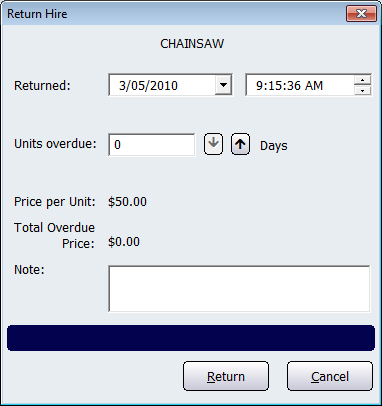
From this screen you can select the date and time at which the product was returned. If the product is returned after the due date then the Units overdue field will automatically populate with the amount of time the product is overdue. Add any notes as required in the Note text field and then click on the Return button to set the product as being returned. This will then return you to back to the Hire Tab screen.
Buttons that perform actions on the Hire Tab screen include: < and >, allow you to respectively scroll forwards and backwards through the items on the screen one record at a time. To quickly find the first or last items record, click either the |< or >| key respectively. These buttons appear at the bottom of all Add/Edit dialog tabs providing access to all products, customers, suppliers, etc. ',event)">Navigational Arrows, Save, Find, Delete, Clear, Import, Merge, and Close.
Amicus Administration User GuideProducts Hire Tab
Managing Hires
Amicus Reports Guide
Hires Report