





| Amicus | |
| Adjustment types in Pricing Wizard | |
| See Also Submit feedback on this topic | |
| Key Areas > Stock Control And Products > Pricing > Pricing Wizard > Adjustment types in Pricing Wizard |
Glossary Item Box
This wizard step is only displayed if the Create a New Adjustment option was selected in the previous step. This step enables the creation of a new adjustment based on percentage price change or dollar value.
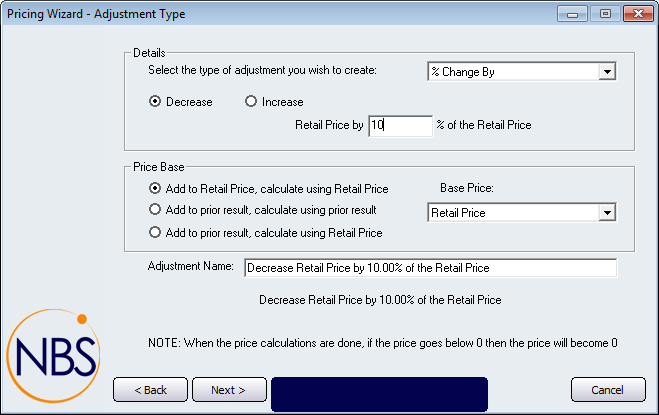
Figure : Pricing Wizard Step 6
Details
Select the type of adjustment you wish to create: Select a method for calculating the new price.
Decrease: Select this option to decrease the product price.
Increase: Select to increase the product price.
Retail Price by: Enter the amount of the adjustment.
Price Base
Add to base price: Select to add the adjustment to a base price to calculate the selling price.
Add to prior result: Select to add the adjustment to the price calculated by applying other adjustments. The adjustment is calculated from the price derived from any previous applied adjustments.
Add to prior result: Select to calculate this adjustment using a base price and add it to the price calculated by any previously applied adjustments.
Default Base Price: Select the base price to use for the adjustment.
Adjustment Name: Enter a name to distinguish this adjustment.
Buttons