





| Amicus | |
| Remove a Category | |
| See Also Submit feedback on this topic | |
| Modules & Other Devices > Modules > Hospitality Module > Meal Order (Core) > Menu > Meal Order Categories > Remove a Category |
Glossary Item Box
If a category is no longer required on the Place an Order screen it can be removed from the Menu Categories and Items screen. To do this Select the Remove button on the Menu Categories dialog and then select the category that is being removed. The figure below demonstrates how to remove a category from the Place an Order screen.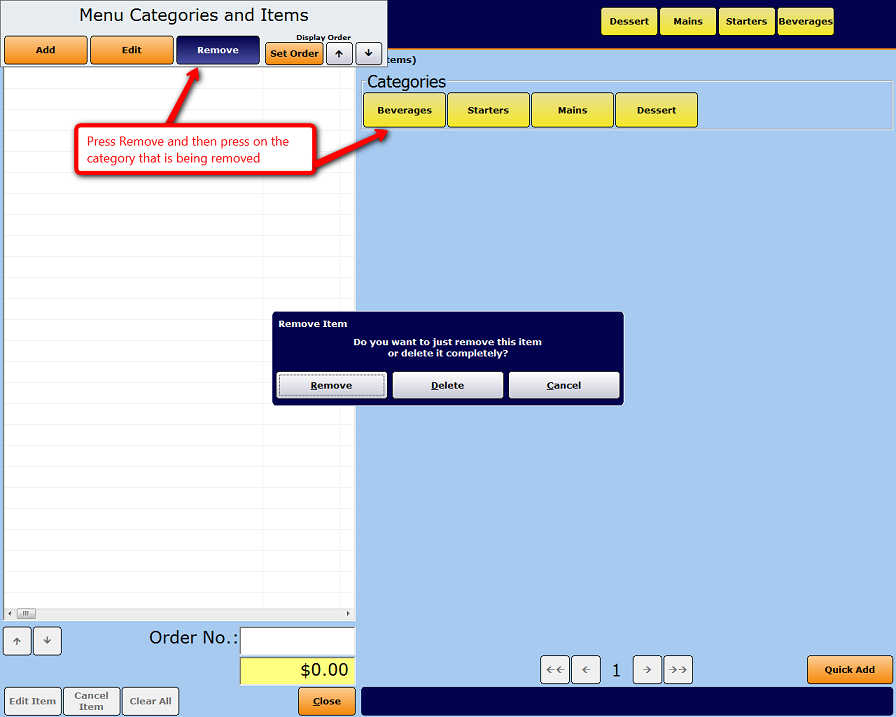
A Remove Item dialog is displayed asking if the user wants to remove or delete the category.
-
Remove—Select to remove the category from display. It will still exist in the system and can be selected again in the future.
-
Delete—Select to delete the category from the system. Before deletion occurs a Confirm Delete dialog will be displayed asking the user to confirm the category’s permanent removal.
-
Cancel—If you do not want to delete or remove any of the categories, then click on the cancel button to exit the dialogue.
Removing a Sub Category
Meal Order Table Service Module Configuration GuideMeal Order Categories
Add a New Category
Select Existing Category
Viewing Added Categories
Edit a Category