





Glossary Item Box
The System tab allows you to set the automatic software update option for your registers and specify the format for trading.
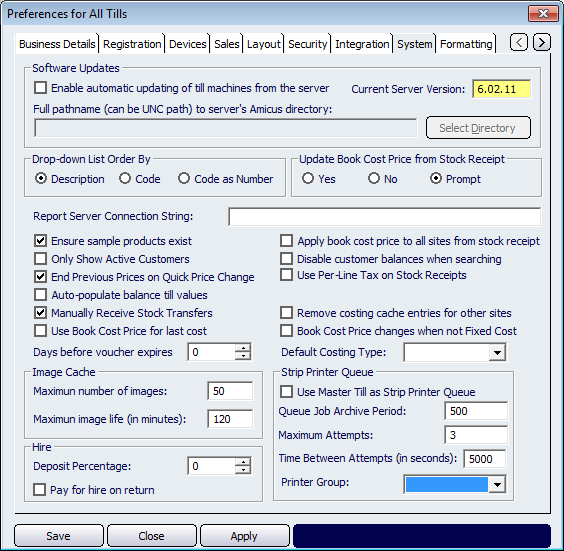
Figure : These options ensure that all registers are using the same software version and currency format
The Software Updates function automates the update process for each of the individual registers in your business and ensures all registers are utilising the same version of the NBS Amicus software. To activate this feature, place a tick mark in the Enable automatic updating of till machines from the server check box, and then enter the details of where the NBS Amicus files are stored on your system into the Full pathname (can be UNC path) to server’s NBS Amicus directory text box. This information may be entered in Universal Naming Code (UNC) format, for example, \\myserver\data\NBS Amicus, or alternatively you may click the Select Directory button to search your network for the location of the NBS Amicus directory.
The Current Server Version informs you of the current Amicus version that you are running. This field is yellow because it is automatically populated.
The Image Cache section is used to configure how many images can be stored in cache memory. The Maximum number of images field allows you to set the amount of images stored in cache. The Maximum image life (in minutes) allows you to configure how long the images will be stored in cache before they are removed.
The Hire section of this screen allows you to configure how the deposit is calculated and whether the customer must Pay for hire on return. Click on the Deposit Percentage field to enter the what percentage of the unit price will be calculated as a deposit. For example, if the unit price for the hire product is $10 and the Deposit Percentage is 20% then the deposit amount will be $2.
The strip printer queue section allows you to host the strip printer queue directly from the master till. Tick the Use Master Till as Strip Printer Queue to host the strip printer queue directly from the master till.
Buttons that perform actions on the System tab include: Save, Apply, and Close.