





| Amicus | |
| Configuration | |
| Submit feedback on this topic | |
| Modules & Other Devices > Other Devices > PDA > Amicus PDA > Configuration |
Glossary Item Box
To access the Amicus PDA Configuration dialogue tap Configuration on the Splash screen. Alternatively tap Menu followed by Configuration.
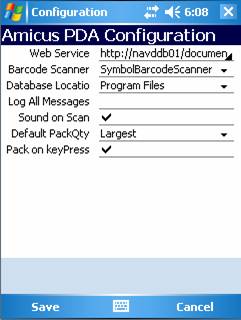
Figure : Configuration screen
Amicus PDA now includes two new features;
Default PackQty – Select either Largest or Smallest. When an item is entered/scanned in to the sale screen, the PQty (Pack Quantity) will automatically be field with either the largest pack piece count or smallest pack piece count. i.e. if I have 3 packs with piece counts of 1, 2, 5 & 100, the largest is 100 & the smallest is 1.
Pack on KeyPress – Select to either enter the quantity in the Qty or Packs fields. If no product is selected a Key press will be directed to the Packs field of the last entered/scanned item, if this option is selected. If the option is not selected a key press will be directed to the Qty field.
See Amicus PDA Merge Replication Installation guide to install and configure Amicus PDA.