





| Amicus | |
| Making A Layby Sale | |
| See Also Submit feedback on this topic | |
| Key Areas > Sales > Common Tasks >Finalise A Sale Using Advanced Functionality > Making A Layby Sale |
Glossary Item Box
Introduction
A Layby Sale is a type of credit sale where the buyer puts a down payment or advance against a the value of goods purchased and takes the delivery of the goods only after the remaining balance has been paid. Until then the seller holds the goods for the buyer.
It is a loosely defined credit arrangement where the buyer has the freedom to pay the remaining balance as per own discretion but within a pre-determined time frame.
How To Use This Functionality
In the Amicus POS application it is very simple to create a Layby Sale. The only thing required is to enter the items (as in the case of a normal sale) and mark the sale as a Layby Sale. Marking the sale as a Layby sale can be done at the time of finalising the sale.
The following steps outline the process of creating a Layby Sale. These steps are applicable to both the Touch Sale Screen mode and the Fast Sale / Invoice Sale entry mode.
Step 1 Enter Sale Items And Proceed To Finalise Sale
Step 2 Mark Sale As Layby From Finalise Sale Screen
Step 3 Enter The Advance/Down Payment /Deposit Amount Paid By Buyer
Step 4 Finalise Sale
Enter the sale items as in the case of making a normal sale. After entry of sale items, proceed to finalise sale screen.
Step 2 Mark Sale As Layby From Finalise Sale Screen
-
To mark the current sale as a Layby ensure that a customer other then the Cash Customer is selected.
-
To mark the current sale as a Layby ensure that a payment type other than Account (On Account) is selected.
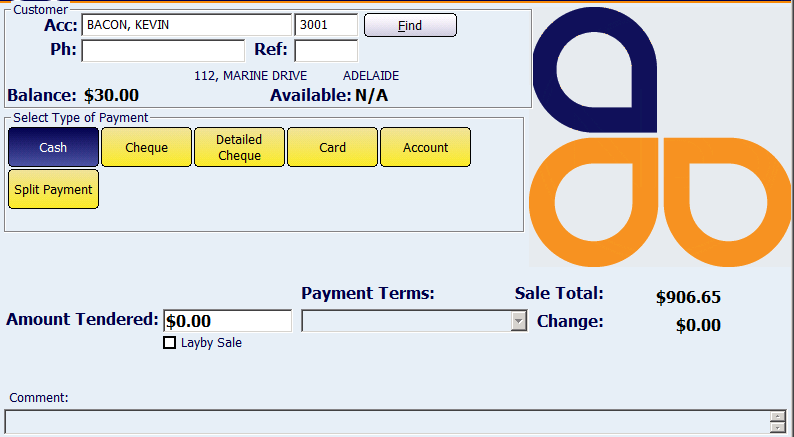
Figure :Layby Sale option on Finalise Sale Screen
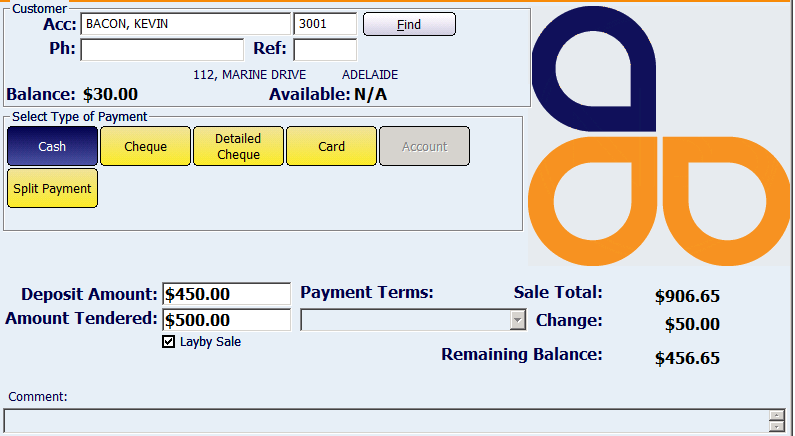
Figure :Entry Of Deposit Amount For Layby Sale Option
Select the required option to finalise a sale from the Finalise Sale Screen.
Configuration Requirements
- None
Additional Preferences
- None