





| Amicus | |
| Add and Edit Problems | |
| See Also Submit feedback on this topic | |
| Configuration and Maintenance > Managing Problems > Add and Edit Problems |
Glossary Item Box
The Add/Edit Problems screen allows you to add problems that regularly occur whilst your business is operating. These problems can then be grouped into Problem Types which makes it easier to manage the problems that arise in your business. To access the Add/Edit Problems screen click on File from the Amicus Toolbar, select Maintenance then Problems and then click on Add/Edit Problems. Doing this will bring up the following screen.
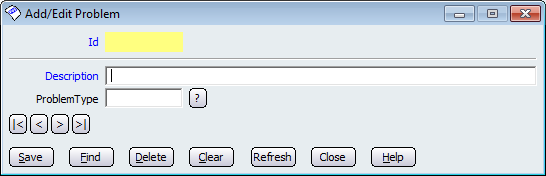
From this screen you can add a new problem to your database by clicking in the Description field and entering the information that describes the problem. The Id field is yellow because it automatically populates once you save the record therefore you do not have to enter any information into this field. If you want to group the problem with a problem type, click on the ? next to the Problem Type field and this will bring up a screen with all the problem types that exist in your database, select the problem type you want to be associated with the problem and then click on Ok. If there are no problem types in your database then you can add then on the Add/Edit Problem Types screen.
Buttons that perform actions on the displayed dialogue includes: < and >, allow you to respectively scroll forwards and backwards through the items on the screen one record at a time. To quickly find the first or last items record, click either the |< or >| key respectively. These buttons appear at the bottom of all Add/Edit dialog tabs providing access to all products, customers, suppliers, etc. ',event)">Navigational Arrows, Find, Clear, Refresh, Close, and Help.
Amicus Administration User GuideAdd and Edit Problem Types
Template Database
Hospitality Database