





| Amicus | |
| Example Product Hire | |
| See Also Submit feedback on this topic | |
| Key Areas > Stock Control And Products > Stock Control > Product Hiring > Example Product Hire |
Glossary Item Box
The purpose of this page is to demonstrate an end-to-end example of the steps taken from a product being hired through to the product being returned. Firstly you have to make the product hirable. To do this refer to the Product Hire page. When you have done this the product will now be able to be hired out to your customers. For this example the product being hired will be a chainsaw that, when hired, requires a $50 deposit. The customer hiring the product will be Jane Smith. From the sales screen select the customer from the Select Customer button and enter the products barcode into the Barcode field (as shown below).
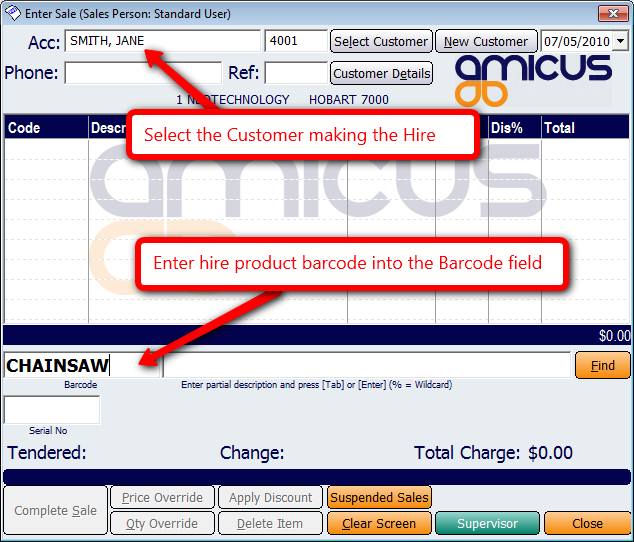
Doing this will bring up the Hire Details screen whereby you can select how long the product is being hired for and how much the hire will cost.
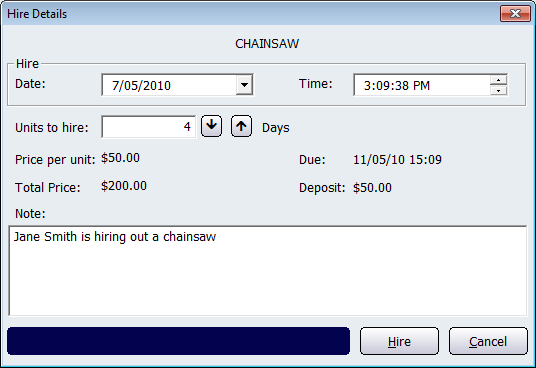
This screen shows that Jane Smith is going to hire out a chainsaw from the 7/05/2010 to the 11/05/2010 (4 days). The total cost for the hire is $200 with $50 for the deposit. Pressing the hire button will then bring you back to the sales screen where you can proceed with processing the hire.
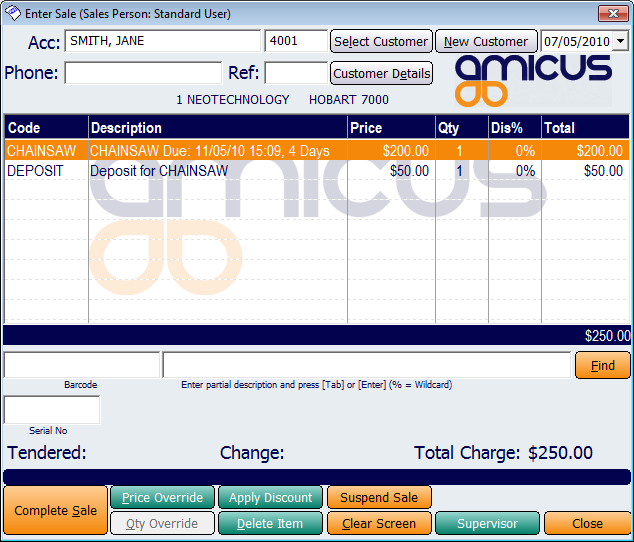
The screen above shows the details of the Hire such as the product being hired, the due date at which it is due to be returned, total time the product is being hired for (in this case it is 4 days) as well the Deposit paid for the hire. Click on the Complete Sale button to process and finalise the sale. You can then view and control the hire from 3 different screens. These screens are: Add/Edit Customers Hire tab, Add/Edit Products Hire tab, and the Managing Hires screen. For this example we will use the Managing Hires screen. To access the Manage Hires screen, click on Products from the Amicus Toolbar and then select Manage Hires. Doing this will bring up the following screen.
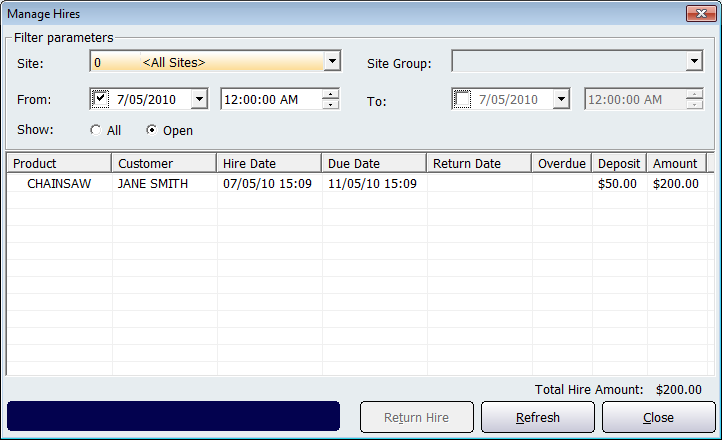
From this screen you can see information about the example hire such as:Product, Customer, Hire Date, Due Date, Return Date, Overdue,
Money given during the processing of the hire to ensure that the product is returned in good condition.
',event)">Deposit, and Amount.For this example we will return the product 1 day overdue. Click on the Return Hire button to open up the return hire screen.
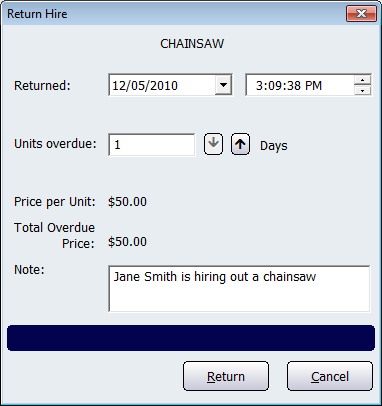
The above screen shows that the chainsaw that Jane Smith hired out is being returned 1 day overdue (the products return date was 11/05/2010). Due to Jane returning the product 1 day overdue, she is charged a $50 overdue fee which is based on the price per unit. Click on the Return button to process the sale on the sales screen.
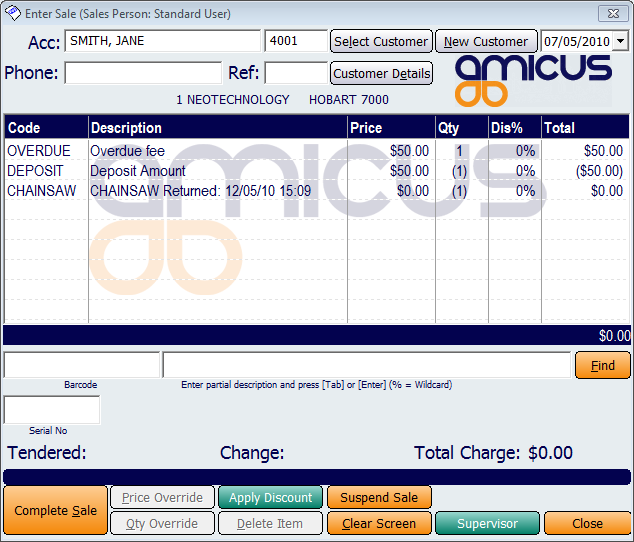
The screen above shows that Jane has returned the chainsaw 1 day overdue and is therefore charged an extra $50. The total owing is $0 because her deposit (which she made at the beginning of the hire) covers the overdue fee. Clicking on Complete Sale will finalise the return of the product. The information about the hire can then be produced via the Hires report.